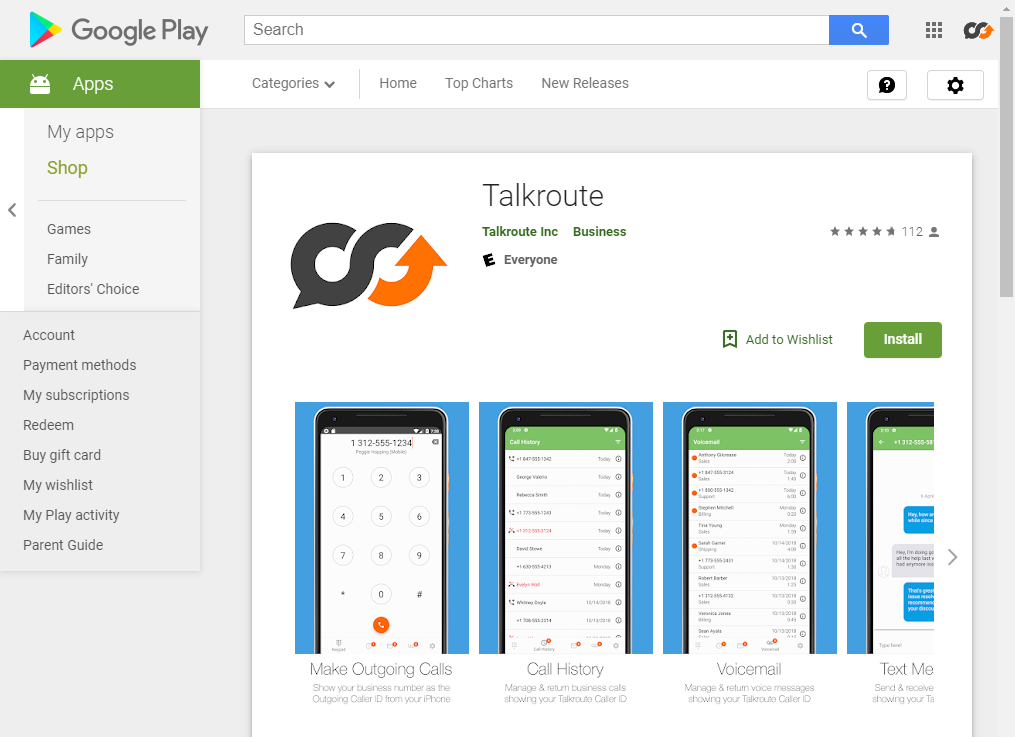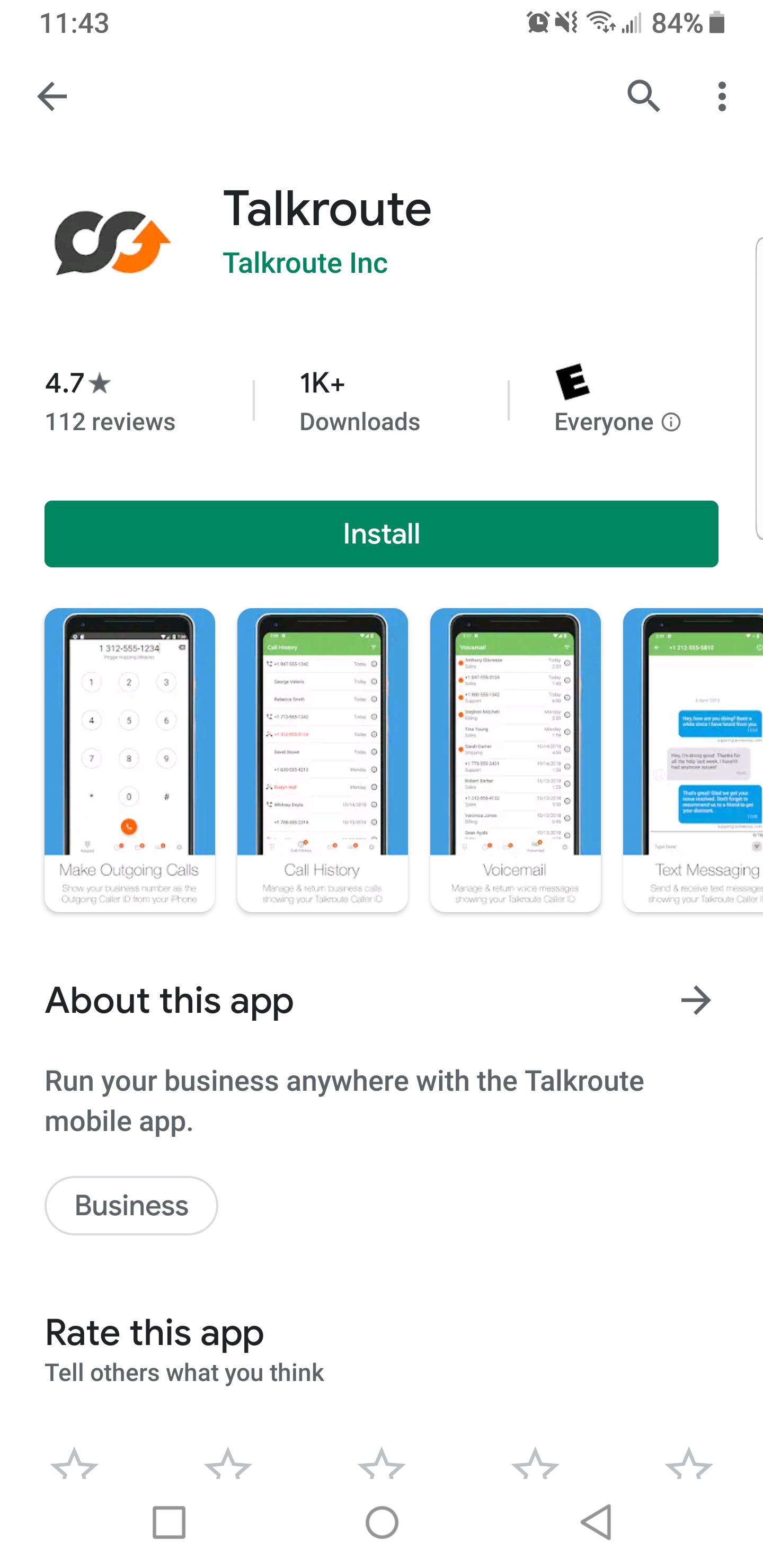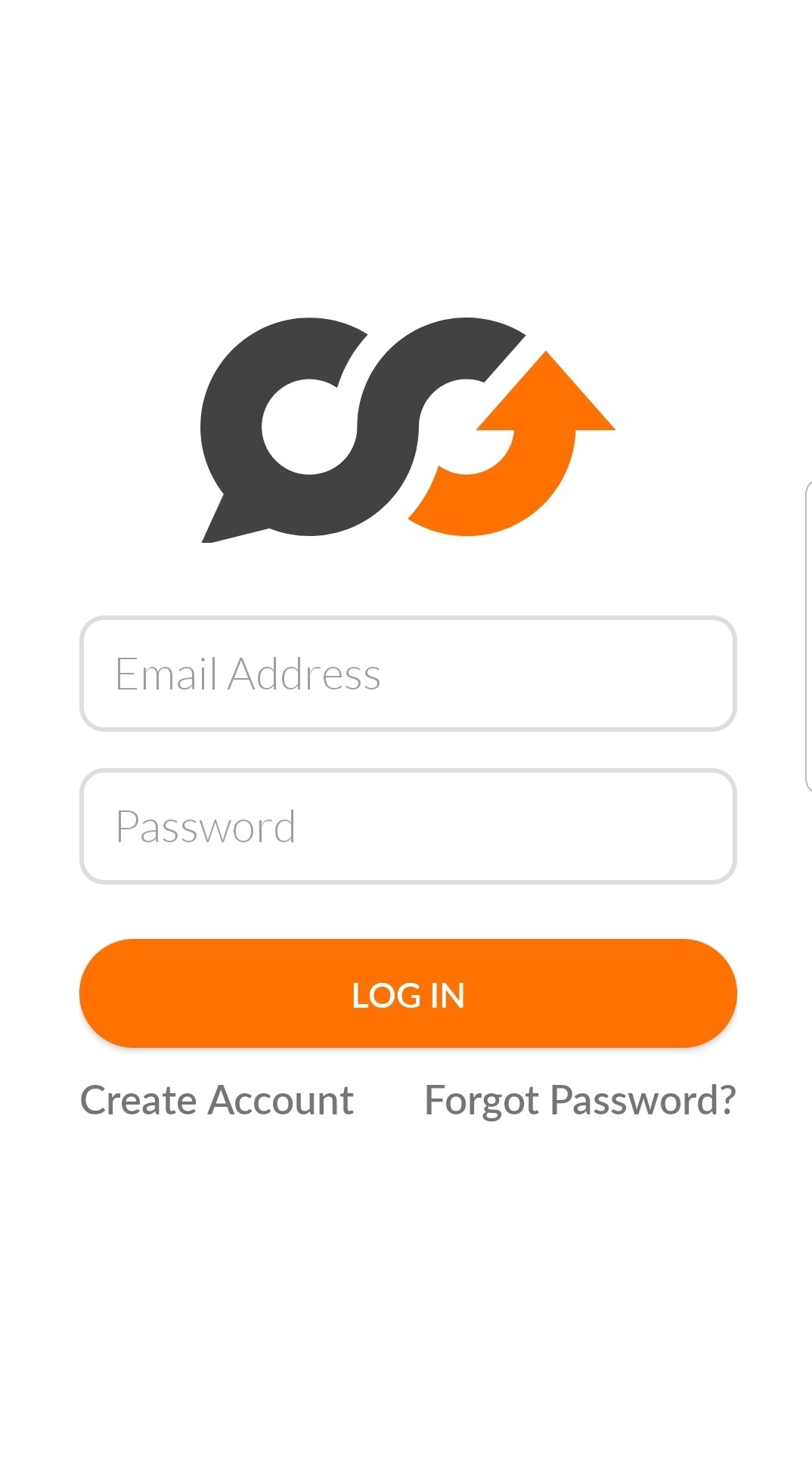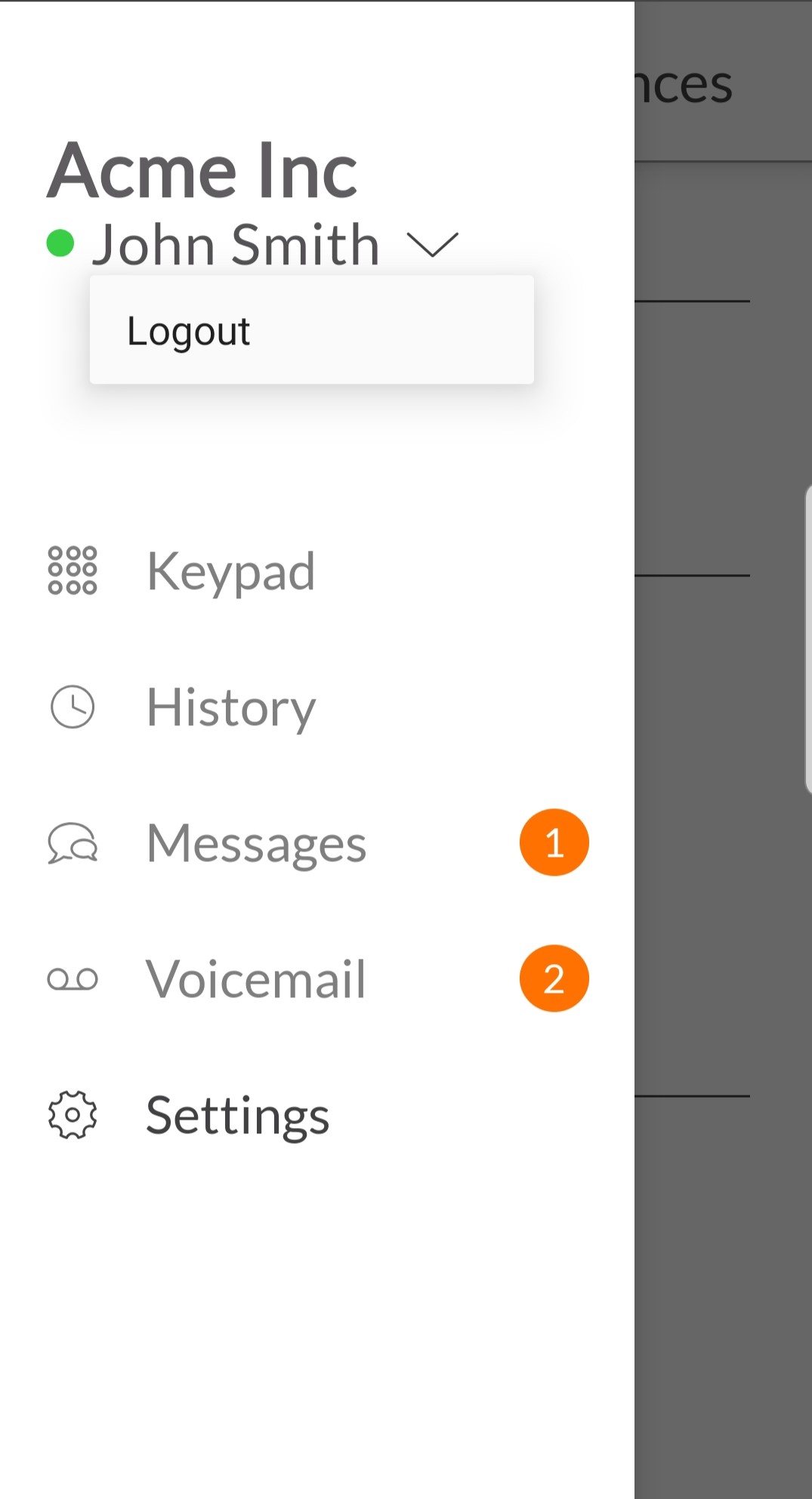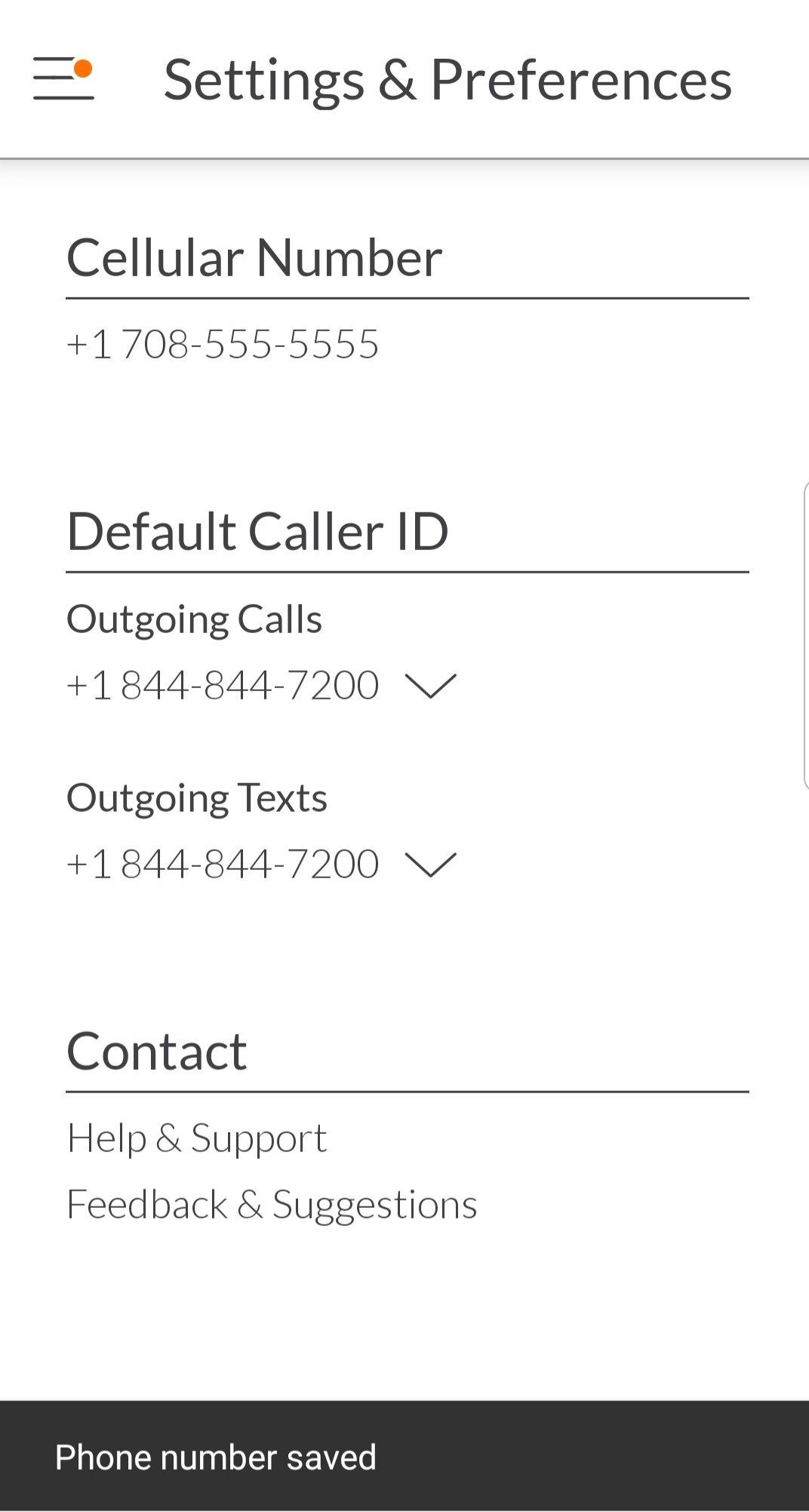The Android Mobile App provides users with the ability to make outbound calls showing their Talkroute Caller ID, check Call History, manage Voicemail Messages and Text Messages. To get started with the Android Mobile App, please follow the steps below:
Starting with the Android Mobile App |
|
1. Download the Talkroute Android App by clicking this link or by searching for "Talkroute" in the Google Play app.
|
|
2. Once the app has been downloaded to your Android device, launch the app by clicking the Talkroute icon. Enter your normal Talkroute account login information and tap "LOGIN". If you don't have a Talkroute account, please choose the "Create Account" option at the bottom of the screen to complete registration.
|
|
3. Once you login to the app, you will be prompted to setup your mobile Talkroute account. You will have to go to the settings page by selecting the menu button indicated by the triple bar in the upper left-hand corner of the page. Choose Go To Settings
|
|
4. Once you are on the settings page, please check to make sure the cell phone number of your device matches the "Cellular Number" field. You can then select the virtual phone number you would like to display for outgoing calls under "Outgoing Calls". If text messaging has been activated for any of your virtual phone numbers, you can also select the "Outgoing Texts". Please see our guide on How to Send Text Messages for more info on activating text messaging.
|
|
5. You can also grant the app access to your device's local contact list so any contact names appear under your Call History, Voicemail, and Text Messages. The easiest way to do this is to go to the Keypad page, tap the 'user +' icon on the top right, then select Allow.
|
|
Note: If you have multiple Talkroute numbers, you can quickly change between them by accessing the "settings" screen by selecting the menu button indicated by the triple bar in the upper left-hand corner of the page, or you can change the number from the keypad page before placing a call. |
When testing these changes, you must dial your Talkroute Phone Number from a phone number that is NOT listed as a Forwarding Phone Number. If you attempt to call your Talkroute Phone Number from a Forwarding Phone Number, the call will disconnect or outbound dialing will be initiated (if enabled).
Don't have a Talkroute account?Click here to try our virtual phone system for free! |