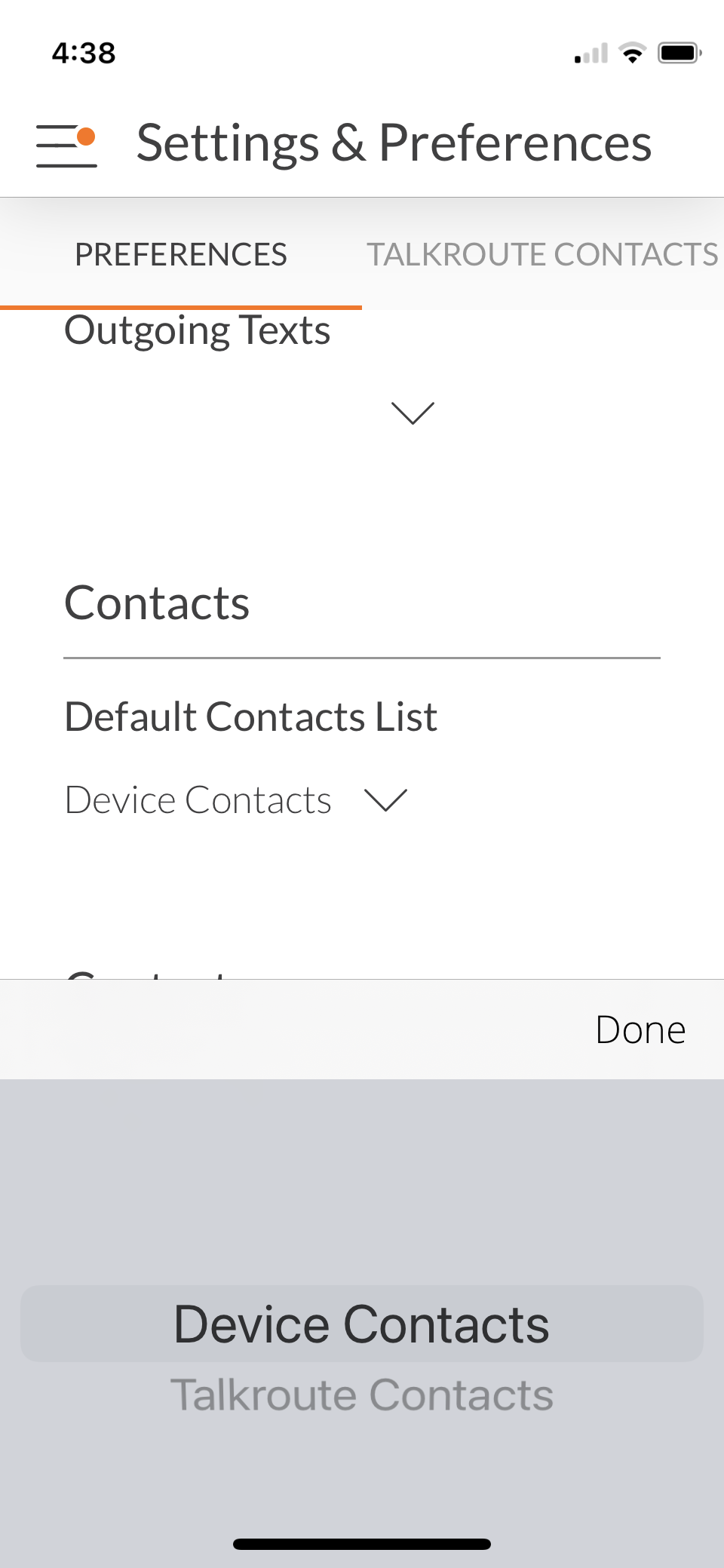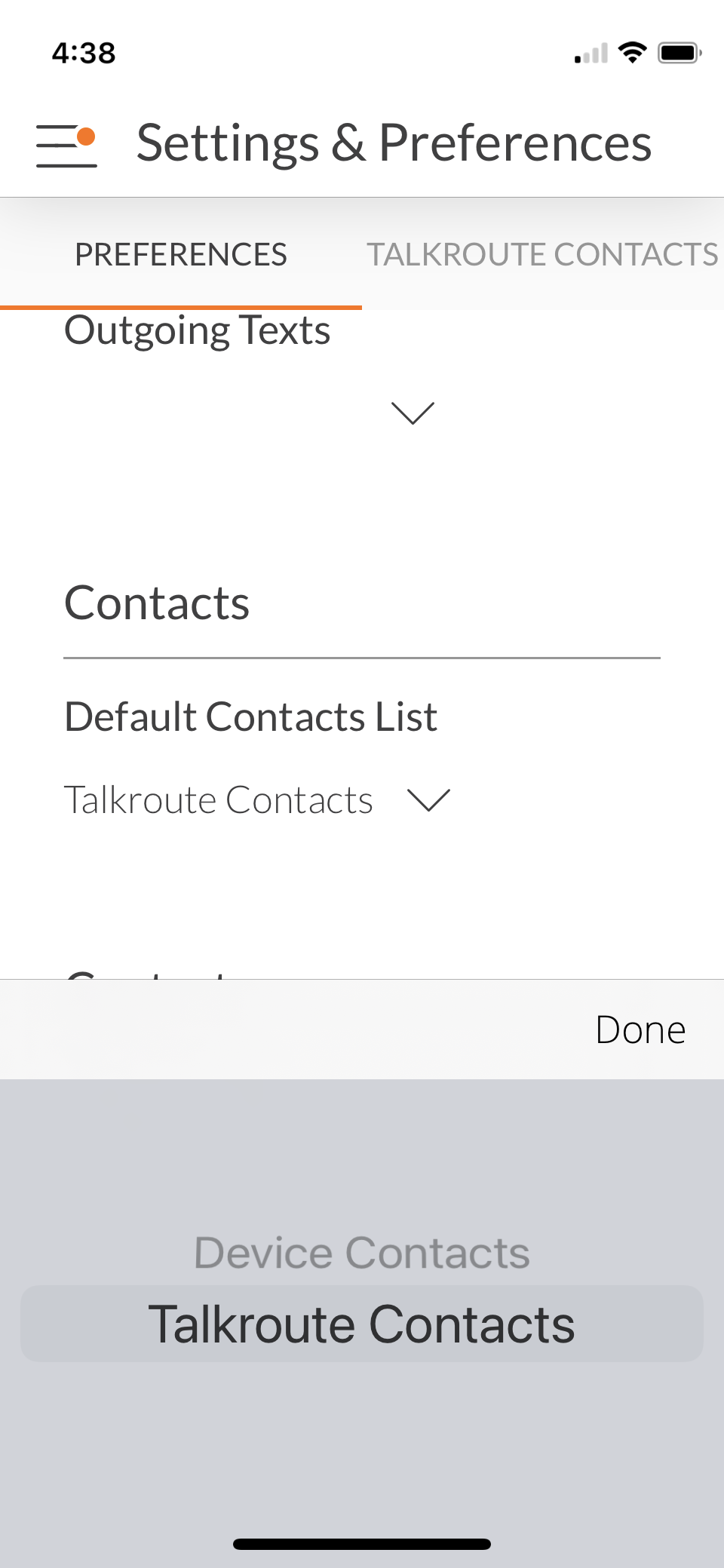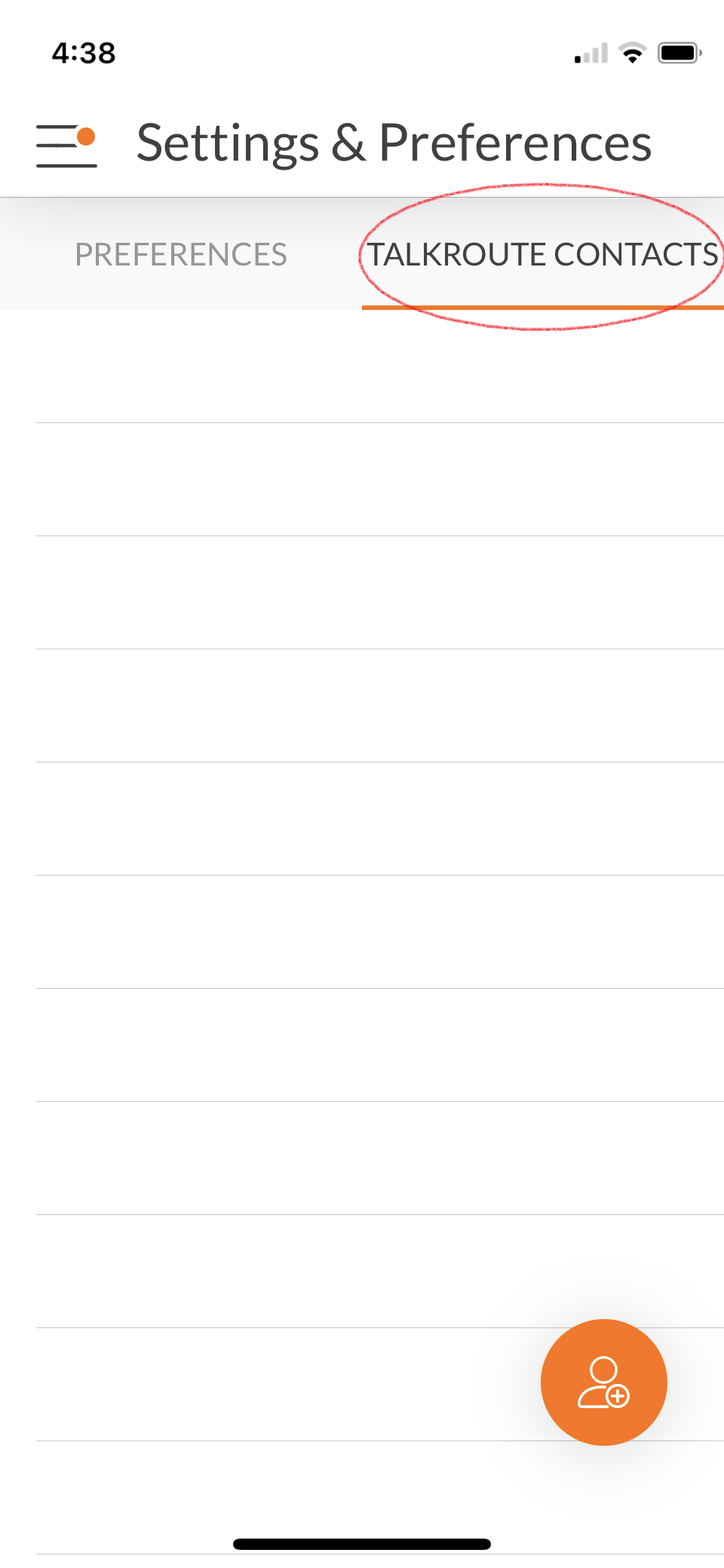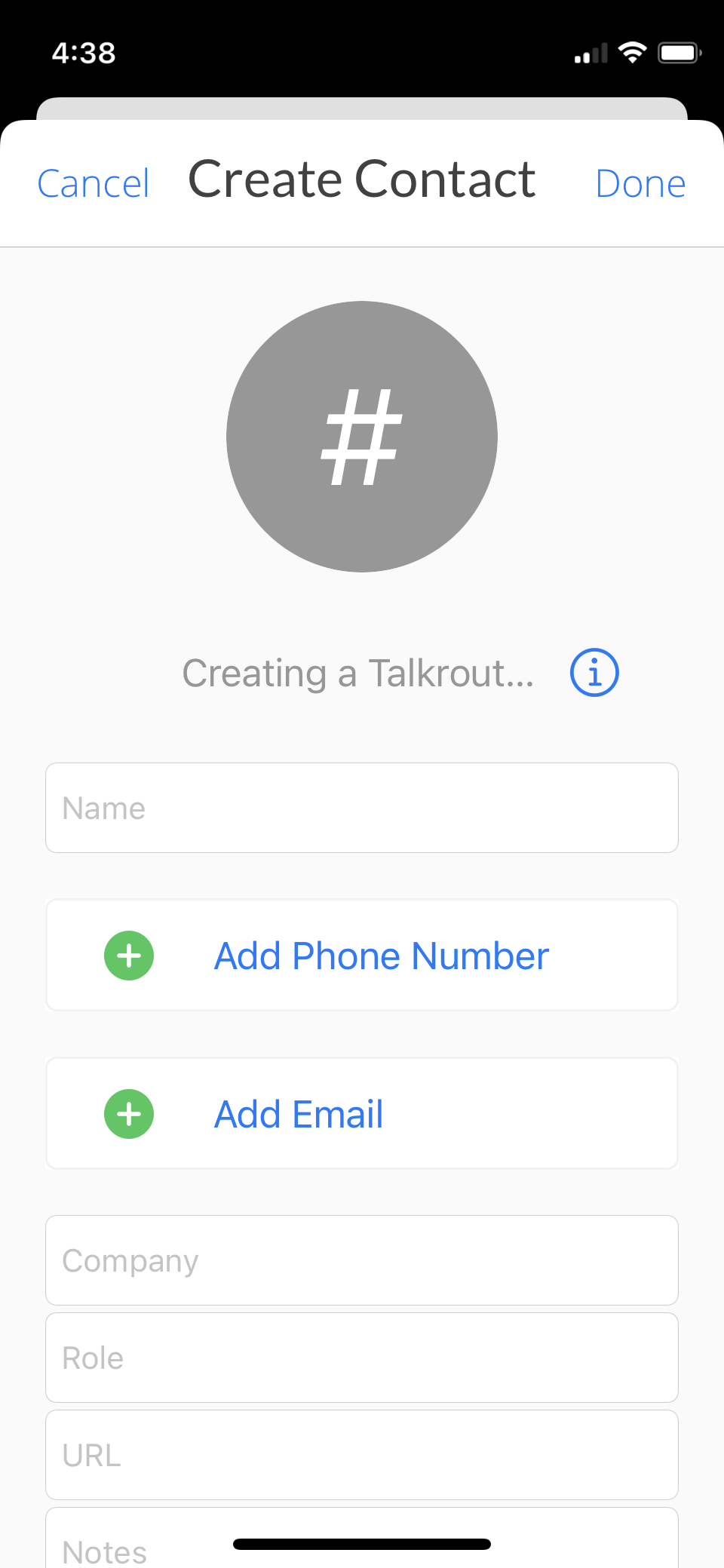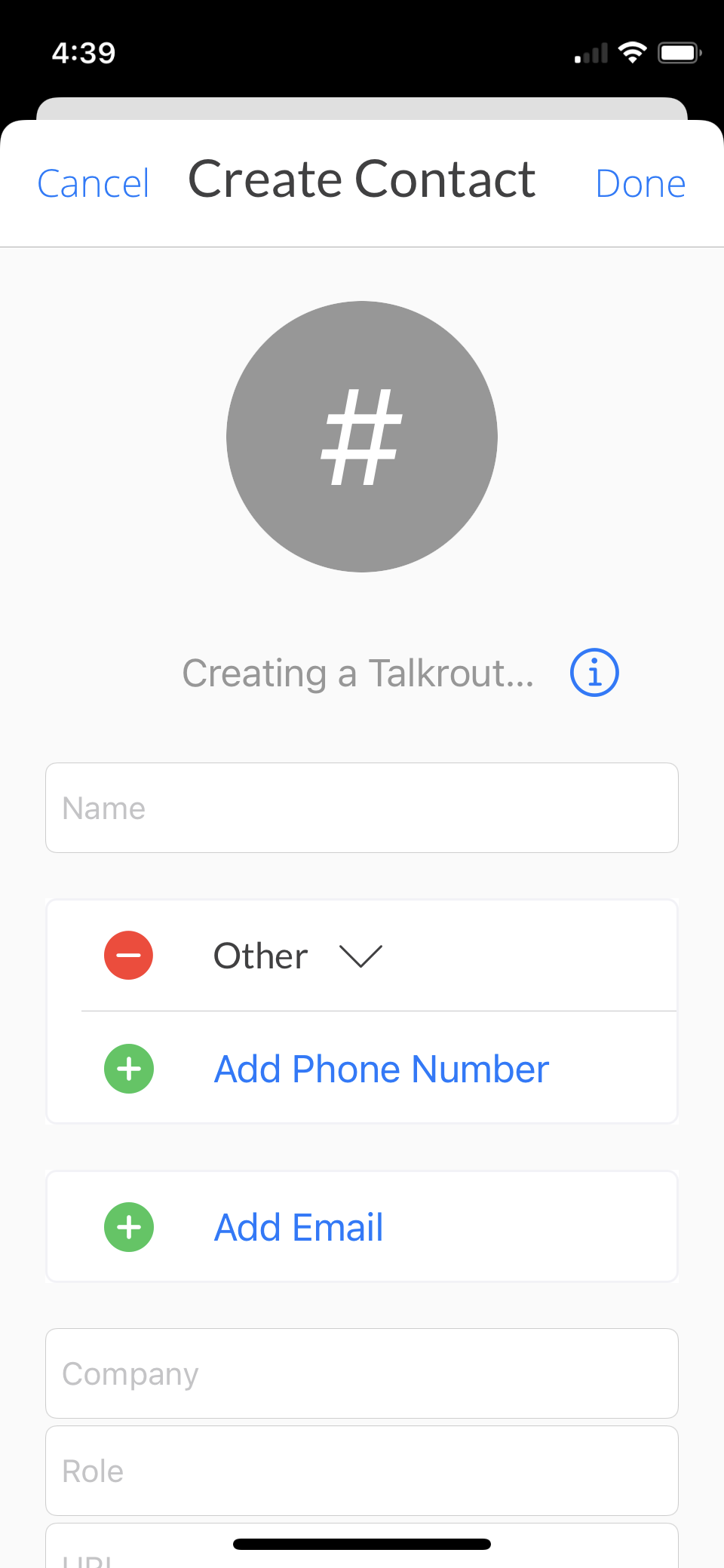Contacts can be added to your account from our desktop, mobile, and web applications. Contacts created under the account are automatically shared and accessible to any logins under the account. Please see our guide below on how to add and edit contacts under your account.
How to use your device's contact list |
|
Login to the Talkroute mobile application. Tap the triple line bar and go to settings and preferences. Under Default Contacts List, you can select Device Contacts. This list will sync with the current contacts on your device.
|
How to use the Talkroute contact list |
|
Login to the Talkroute mobile application. Tap the triple line bar and go to settings and preferences. Under Default Contacts List, you can select Talkroute Contacts. All contacts are shared across the account with Admins and Users.
|
How to add a new contact |
|
To add a new Talkoute contact, navigate to the settings and preferences page. Tap Talkroute Contacts then tap the orange person icon, enter contact details, and select Done to save.
|
How to add a Contact from the call details |
|
To save a contact from the call details tap the blue (i) button next to the call details, tap the three dots in the upper right-hand corner, create contact, enter the contact details, and tap done to save.
|
Important:
Importing and exporting contacts is not an available feature at this time. More contact options will become available with future updates.
If you have any questions, please email us at support@talkroute.com.
Don't have a Talkroute account?Click here to try our virtual phone system for free! |