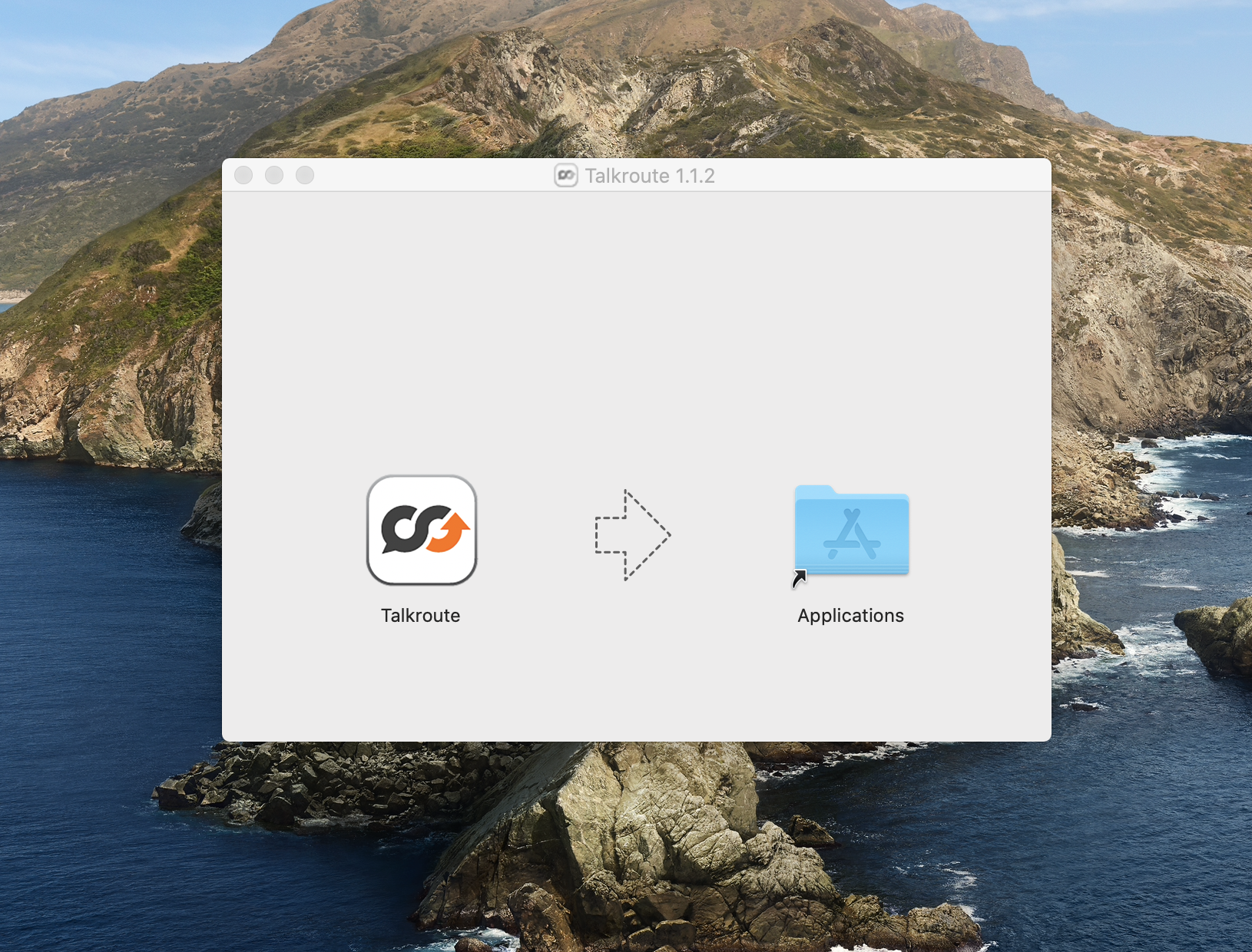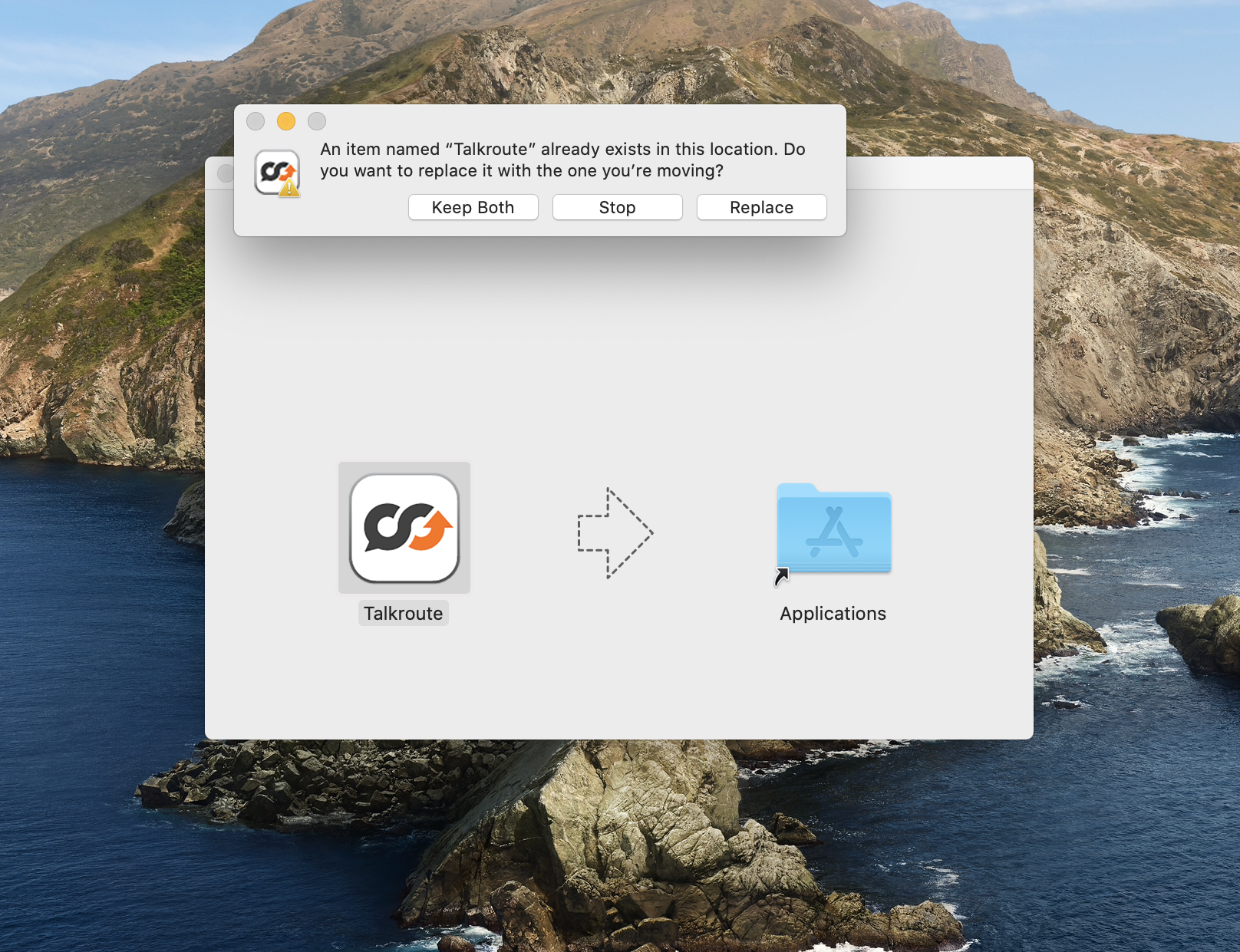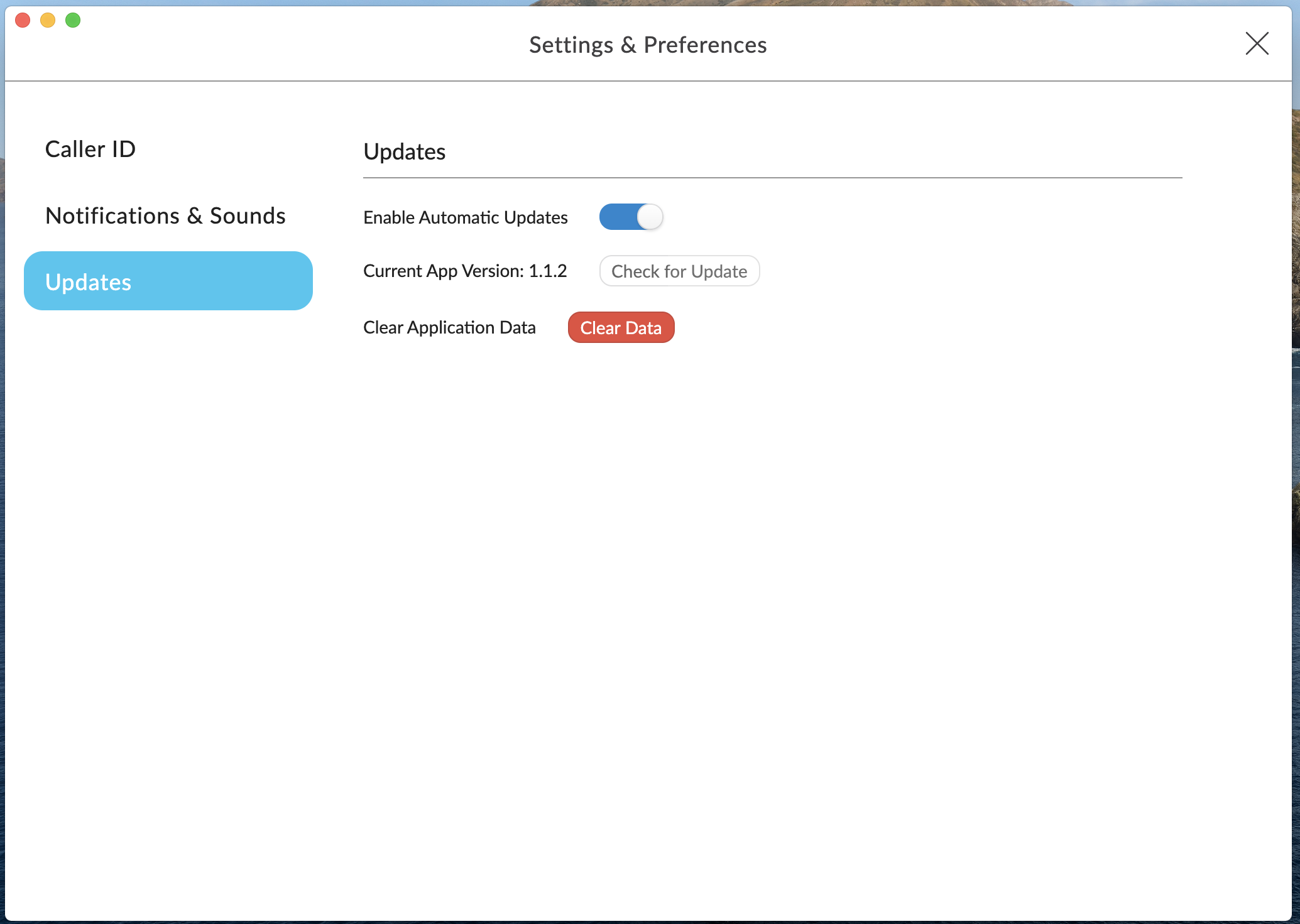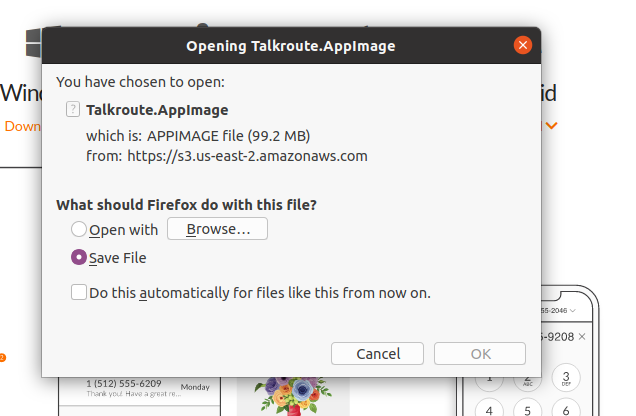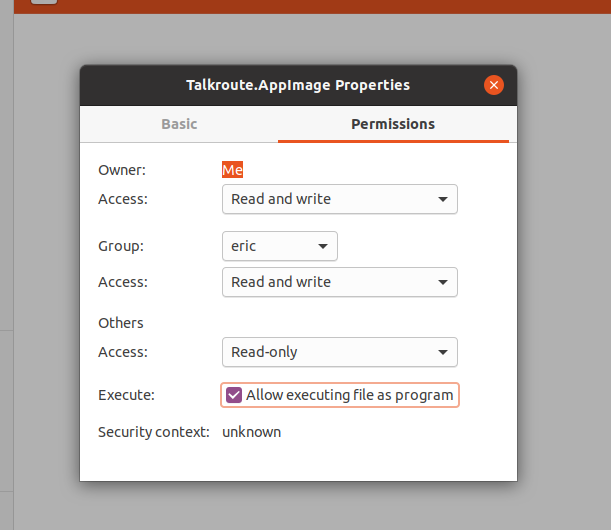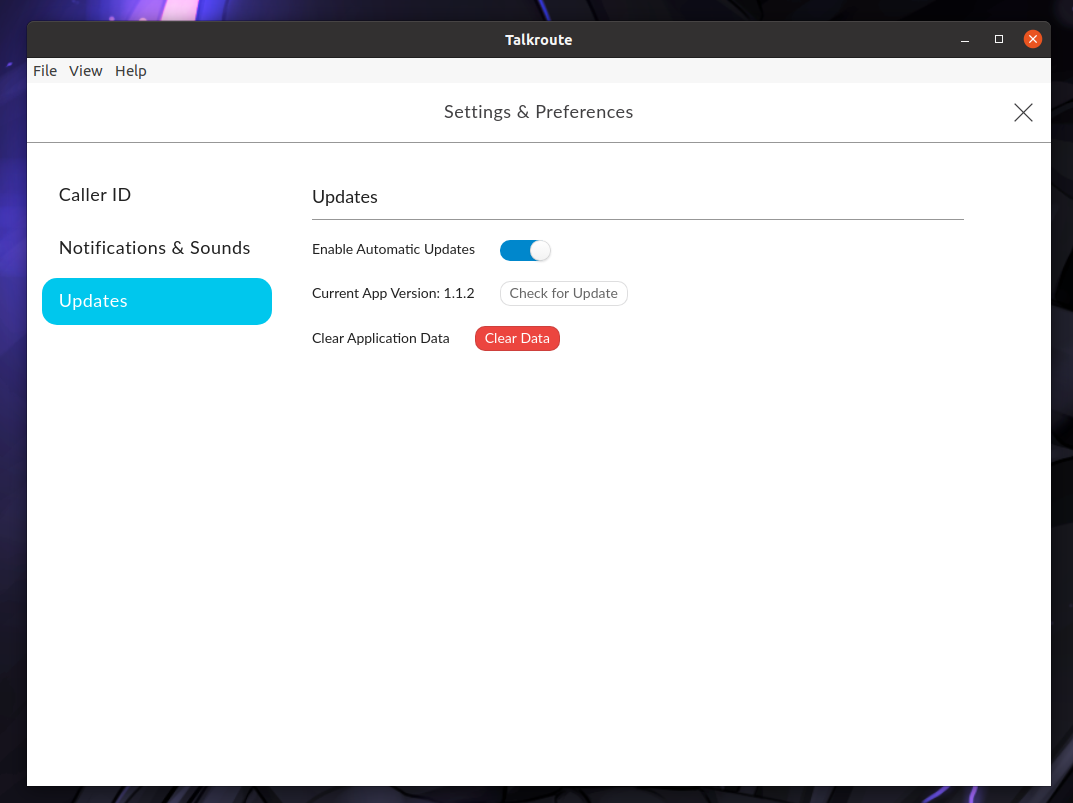If you have the Talkroute desktop app version 1.1.1 or prior installed, you will have to manually download the newest version on your system to get any further updates. Please review the following steps below to get the latest Talkroute desktop app downloaded and installed:
This guide is broken down into parts and covers the following:Part 1 - Installing on Windows
|
Part 1 - Installing on Windows |
|||
|
1. Download the Talkroute Desktop App by going to: Talkroute.com/downloads |
|||
|
2. Run the installation file located at the bottom of your web browser or from your downloads folder. |
|||
|
3. The install will start after opening up the downloaded file. If your Talkroute app is currently running, you will get a prompt to close the app. Click OK to continue if you see this prompt. |
|||
|
4. The desktop app will automatically open once the install is complete. If you are automatically logged back in once the app opens, please skip to step 5.
|
|||
|
5. After logging in, you will be on the keypad page. Click the gear icon on the lower-left corner to access the settings page. |
|||
|
6. After clicking the gear icon you will be brought to the Settings & Preferences page. Navigate to the Updates area and click the "Clear Data" button. This will clear any data associated with older versions of the app and log you out. |
|||
|
7. From there, simply log back into the app and follow the setup prompts. You are now running the latest version of the Talkroute desktop app! |
Part 2 - Installing on Mac |
|||
|
1. Download the Talkroute Desktop App by going to: Talkroute.com/downloads |
|||
|
2. Navigate to the downloads folder and open the Talkroute .dmg file. |
|||
|
3. Drag the Talkroute icon to your Application folder.
|
|||
|
4. You will get a prompt asking if you would like to replace the file, please select the Replace button.
|
|||
|
5. Run the desktop app from your applications folder. If you are automatically logged back in once the app opens, please skip to step 6.
|
|||
|
6. After logging in, you will be on the keypad page. Click the gear icon on the lower-left corner to access the settings page. |
|||
|
7. After clicking the gear icon you will be brought to the Settings & Preferences page. Navigate to the Updates area and click the "Clear Data" button. This will clear any data associated with older versions of the app and log you out.
|
|||
|
8. From there, simply log back into the app and follow the setup prompts. You are now running the latest version of the Talkroute desktop app! |
Part 3 - Installing on Linux |
|||
|
1. Download the Talkroute Desktop App by going to: Talkroute.com/downloads |
|||
|
2. Choose to save the file on your computer.
|
|||
|
3. Find the file in the area you saved it, right-click on the file and choose Properties.
|
|||
|
4. Check the box for "Allow executing file as program" and close out of the Properties box.
|
|||
|
5. Open the desktop app file to run it. If you are automatically logged back in once the app opens, please skip to step 6.
|
|||
|
6. After logging in, you will be on the keypad page. Click the gear icon on the lower-left corner to access the settings page. |
|||
|
7. After clicking the gear icon you will be brought to the Settings & Preferences page. Navigate to the Updates area and click the "Clear Data" button. This will clear any data associated with older versions of the app and log you out
|
|||
|
8. From there, simply log back into the app and follow the setup prompts. You are now running the latest version of the Talkroute desktop app! |
Don't have a Talkroute account?Click here to try our virtual phone system for free! |