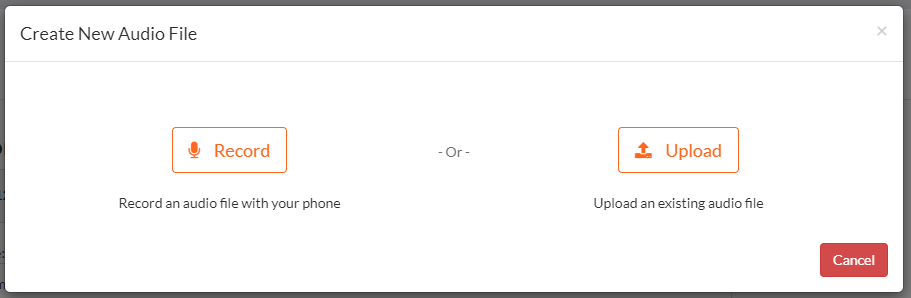Welcome Greetings are the messages your callers will hear when they first connect to your Virtual Phone Number. To add a custom Welcome Greeting, please follow the steps below:
Adding a Welcome Greeting |
|
1. Login to your Talkroute account and navigate to the Manager tab. |
|
2. Under the Virtual Phone Numbers section, select the Edit button next to the Talkroute phone number you wish to change. |
|
3. Under the Select Welcome Greeting audio file area, click the upload button (To the right of the play button) |
|
4. A pop-up will appear and you may choose to Record an audio file by calling one of your forwarding phone numbers or Upload an audio file you have recorded on your device. For additional information on adding audio files, please visit the How to Add Audio Files tutorial.
|
|
5. Once you have either recorded or uploaded your new audio file, it will appear in the Welcome Greeting audio file dropdown. Be sure the new Welcome Greeting is selected and click "Save & Close". Tip: If you have multiple Talkroute Phone Numbers, you can assign different Welcome Greetings to each Talkroute Phone Number |
|
6. If you have multi-digit extensions with your plan. You can allow the dialing of those extensions during the welcome greeting. Once you have an audio file selected for your virtual phone number, you will see "More Options +" appear. Clicking on this will allow you to change the setting "Allow dialing of extensions during greeting?" |
|
Important Note: When testing these changes, you must dial your Talkroute Phone Number from a phone number that is NOT listed as a Forwarding Phone Number. If you attempt to call your Talkroute Phone Number from a Forwarding Phone Number, the call will disconnect or outbound dialing will be initiated (if enabled). |
Don't have a Talkroute account?
Click here to try our virtual phone system for free! |