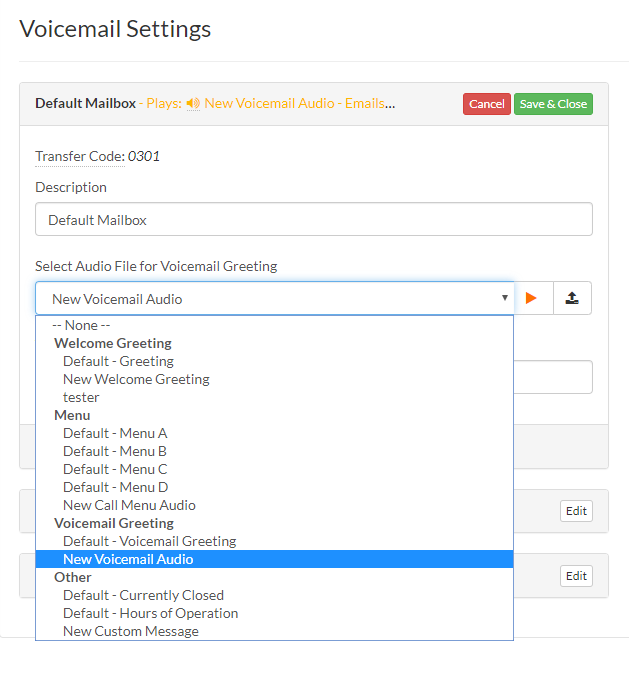Voicemail Greetings are the messages your callers will hear when directed to a Talkroute Voicemail box. To add a custom Voicemail Greeting, please follow the steps below:
Changing a Voicemail Greeting |
|
1. Login to your Talkroute account and navigate to the Settings section.
|
|
2. Select the Voicemail tab and then select the 'Edit' button next to the desired voicemail box. |
|
3. If you have already uploaded or recorded an audio file to our system, please skip to step 5. Otherwise, you can create a new audio file by clicking the upload icon. |
|
4. A pop-up will appear and you may choose to Upload or Record your new Voicemail Greeting Audio File. For additional information on adding audio files, please visit the How to Add Audio Files tutorial. |
|
5. Once you have either uploaded or recorded your new audio file, it will appear in the Voicemail Greeting Audio File dropdown. Be sure the new Voicemail Greeting is selected and click "Save & Close".
|
When testing these changes, you must dial your Talkroute Phone Number from a phone number that is NOT listed as a Forwarding Phone Number. If you attempt to call your Talkroute Phone Number from a Forwarding Phone Number, the call will disconnect or outbound dialing will be initiated (if enabled).
Don't have a Talkroute account?Click here to try our virtual phone system for free! |