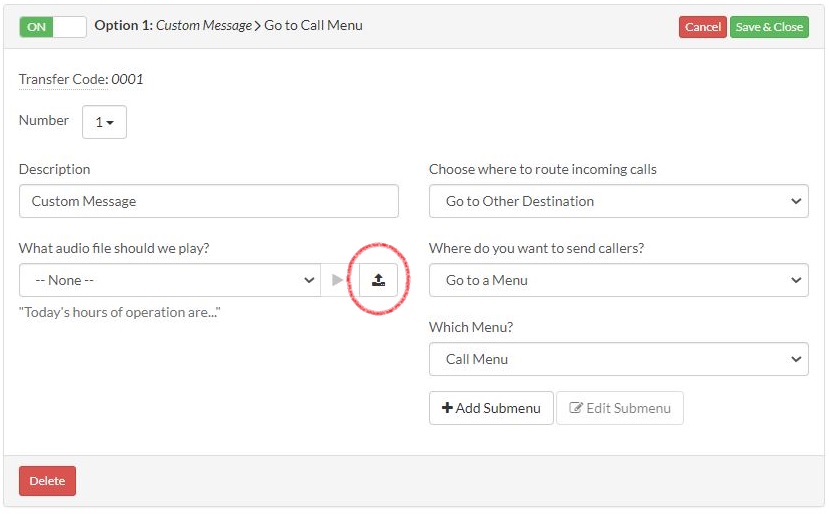Other Audio Files are the special messages that can be added to your Menu Options (e.g. Hours of Operation) and will play once the caller selects the option number on the dial pad. To add a custom Audio File to a Menu Option, please follow the steps below:
Changing A Menu Option Message |
|
1. Login to your Talkroute account and navigate to the Manager section. |
|
2. Under "Call Menu" select your desired menu option and click the "edit" button. |
|
3. If you have already uploaded or recorded an audio file to our system, please skip to step 5. Otherwise, you can create a new audio file by clicking the upload icon.
|
|
4. A pop-up will appear and you may choose to Upload or Record your new Menu Option Audio File. For additional information on adding audio files, please visit the How to Add Audio Files tutorial. |
|
5. Once you have either uploaded or recorded your new audio file, it will appear in the audio file dropdown. Be sure the new Menu Option Audio File is selected and click "Save & Close". |
|
6. Multi-digit extensions can be dialed while this audio file is playing only if set under More Options. To enable this, click "+" next to More Options and change "Allow dialing of extensions during greeting?" from no to yes. |
When testing these changes, you must dial your Talkroute Phone Number from a phone number that is NOT listed as a Forwarding Phone Number. If you attempt to call your Talkroute Phone Number from a Forwarding Phone Number, the call will disconnect or outbound dialing will be initiated (if enabled).
Don't have a Talkroute account?Click here to try our virtual phone system for free! |