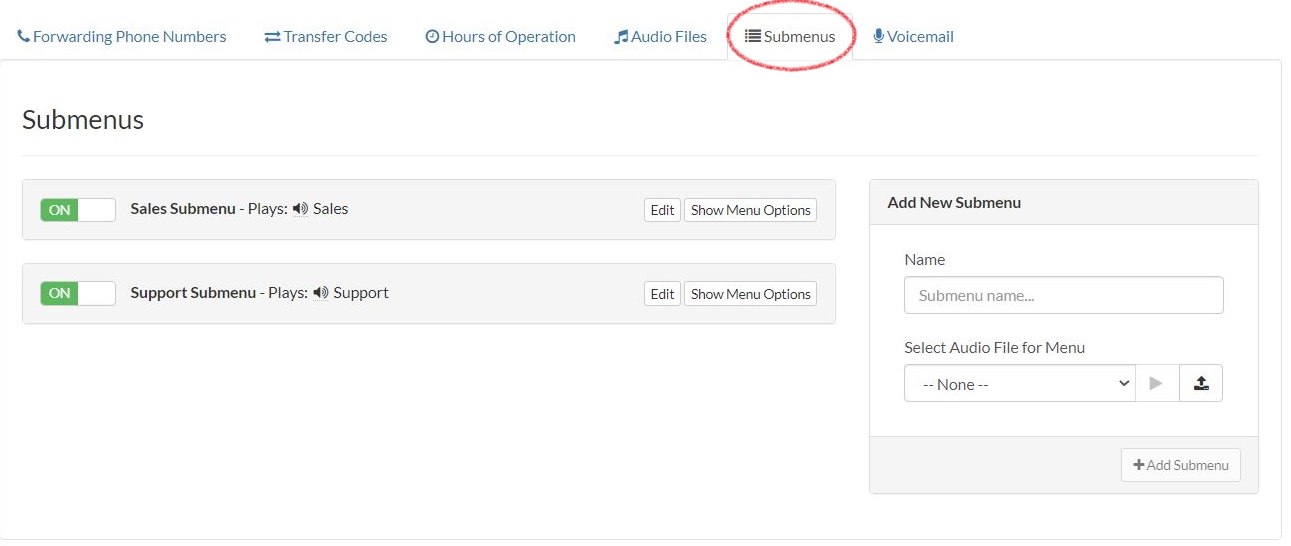Submenus allow you to add an extra level of menu options to your call menu and extensions. To add a Submenu, please follow the steps below:
This guide is broken down into parts and covers the following:Part 1 - Adding a Submenu from the Settings Area
|
Part 1 - Adding a Submenu from the Settings Area |
|
1. Login to your Talkroute account and navigate to the Settings section.
|
|
2. Select the Submenus tab.
|
|
3. Enter the new submenu name, select the desired audio file for the menu & click "Add Submenu". |
|
4. Click 'Show Menu Options' to view and add menu options within the Submenu. For help with adding menu options, please see: How to Add Menu Options |
Part 2 - Adding a Submenu from the Manager Area |
|
Note: Submenus can be added to any call menu option or extension. This tutorial will demonstrate adding a submenu to a menu option. The same steps also apply to extensions.
1. Login to your Talkroute account and navigate to the Manager section. |
|
2. Under 'Call Menu' select the desired menu option & click 'edit'. |
|
3. Under the 'Choose where to route incoming calls' dropdown, select 'Go to Other Destination'. |
|
4. Under the 'Where do you want to send callers?' dropdown, select 'Go to a Menu' & then click 'Add Submenu'. |
|
5. A pop-up will appear. Enter a name, select an audio file for the submenu and configure your menu options. After the submenu has been configured click 'Save'. For help with adding menu options, please see: How to Add Menu Options |
|
6. You will see that the new submenu has now been added. To finish, click 'Save & Close'. Note: To see how to further edit a submenu, please see part 1 of this guide. |
When testing these changes, you must dial your Talkroute Phone Number from a phone number that is NOT listed as a Forwarding Phone Number. If you attempt to call your Talkroute Phone Number from a Forwarding Phone Number, the call will disconnect or outbound dialing will be initiated (if enabled).
Don't have a Talkroute account?Click here to try our virtual phone system for free! |