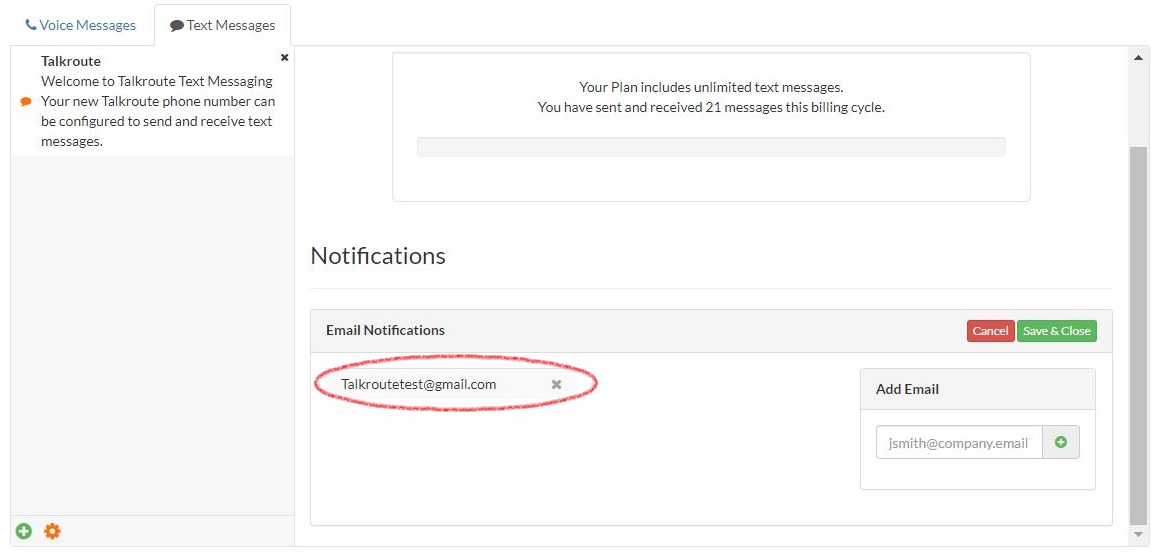How to change email notifications for Text Messages.
|
1. Login to your Talkroute account and navigate to the Messages section. |
|
2. Select the Text Messages tab. |
|
3. Navigate to the Settings area indicated by the "Gear Icon."
|
|
4. Click the Edit button next to Email Notifications. |
|
5. Select the desired email address from the drop-down list under Add Email. |
|
6. Once the email address is selected, click the green (+). |
|
7. This email address is now set up to receive notifications.
|
|
8. Once you have made these selections, click "Save & Close." |
|
9. You can remove and change the email address at any time. To remove an email address select the (x). To add a new email address repeat steps 5-8. |