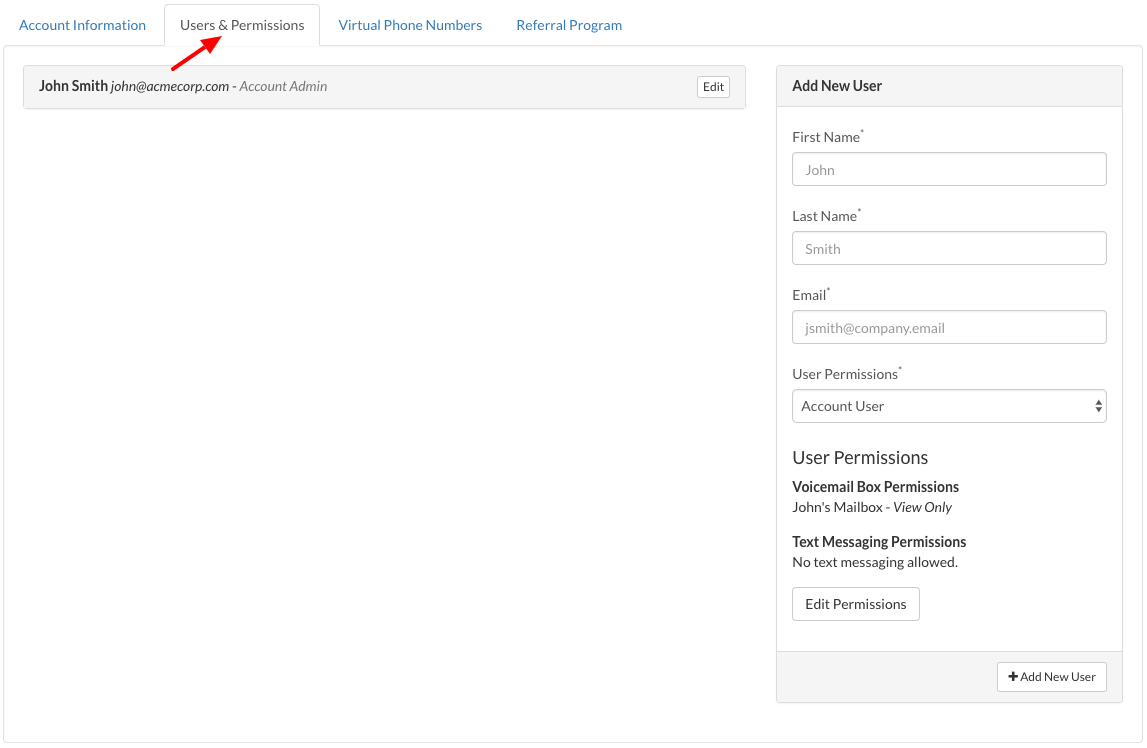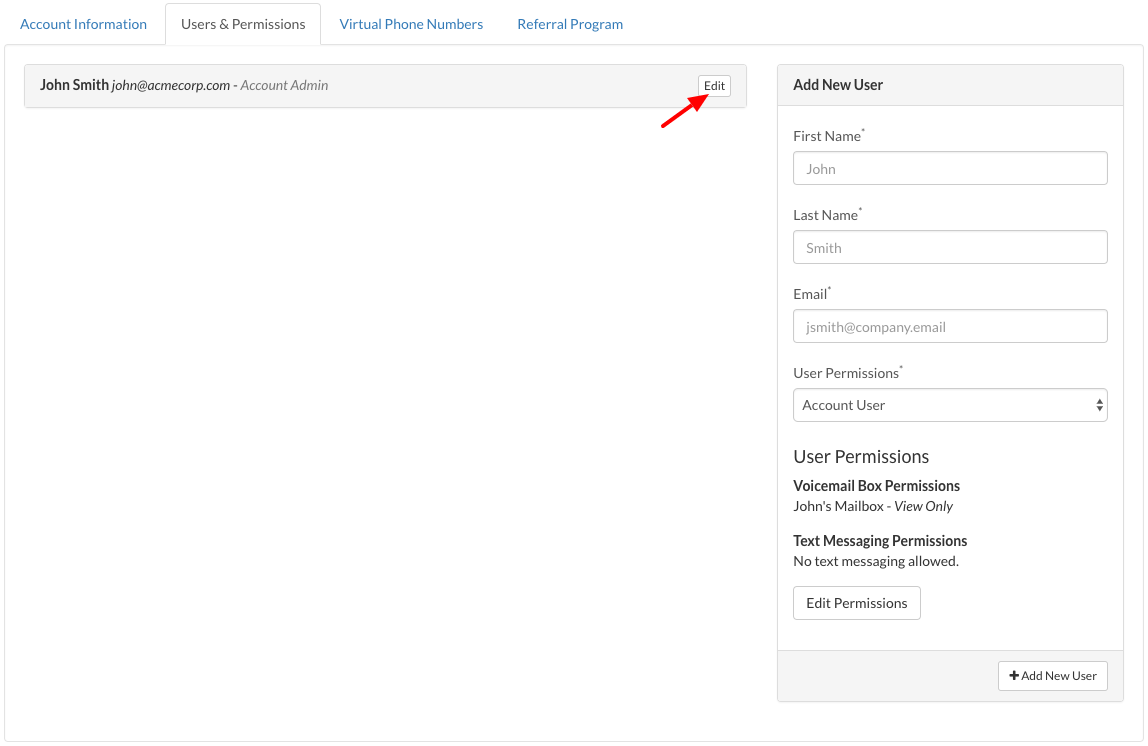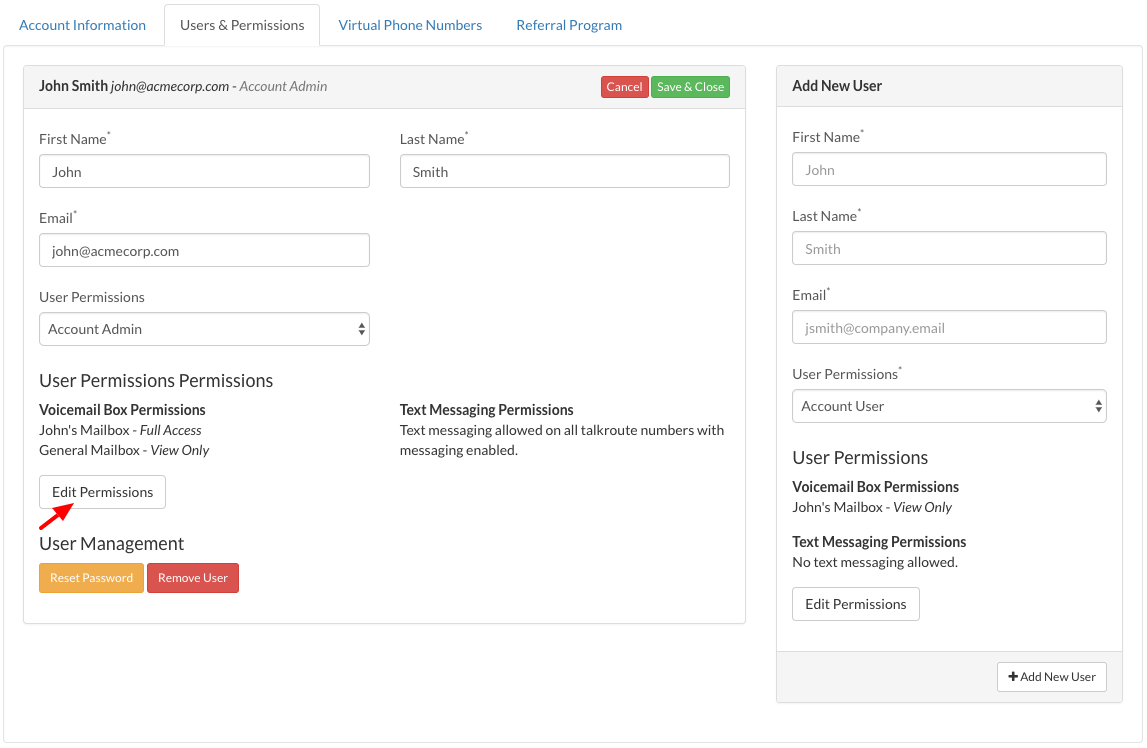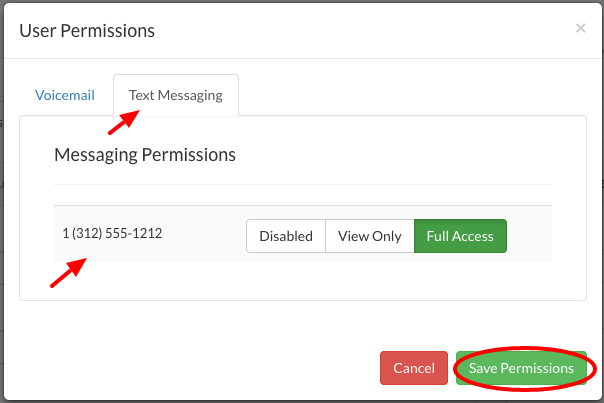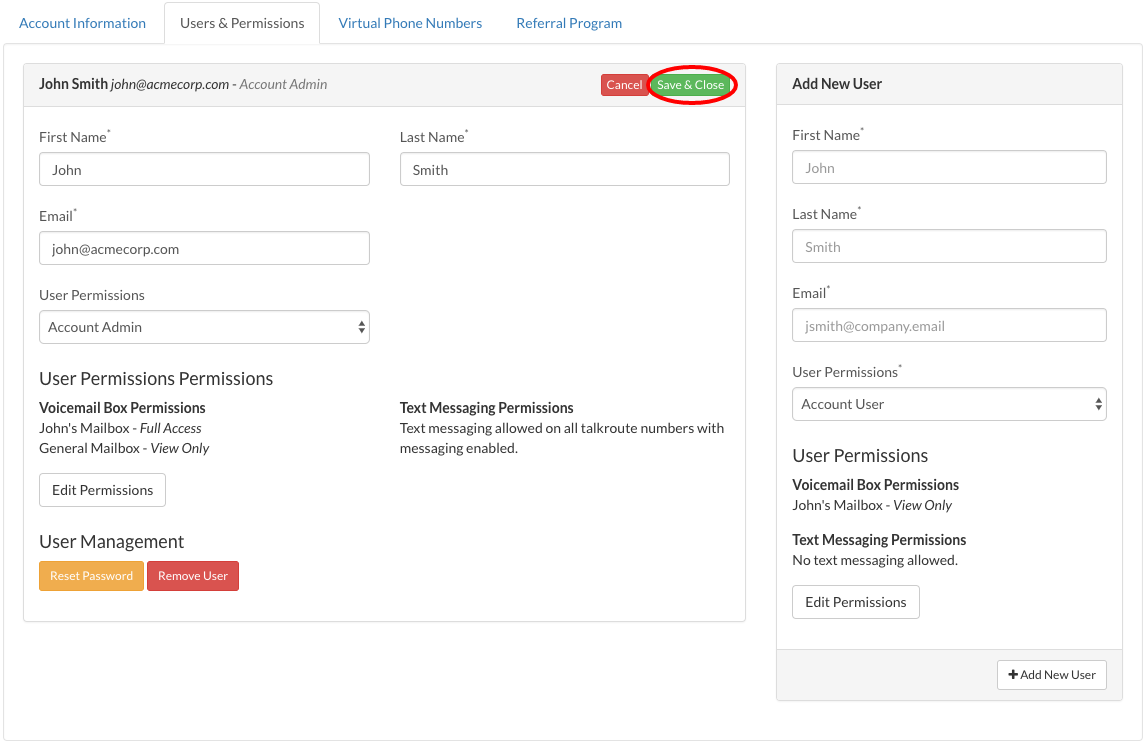Text Messaging Permissions are the authorized access levels a user has for text messaging within your account. To change text messaging permissions for a user or admin, please follow the steps below:
Changing Text Messaging Permissions |
|
1. Login to your Talkroute account and navigate to the Account section.
|
|
2. Select the Users & Permissions tab.
|
|
3. Select the desired User and click "edit".
|
|
4. Select the "Edit Permissions" button.
|
|
5. Select the desired permission level for each Talkroute phone number and click "Save Permissions".
|
|
Permission Levels Explained: Disabled: Users may not view or send text messages through the Talkroute website or apps. |
|
6. Click "Save & Close".
You can update the email notifications for text messages with this guide here. |
When testing these changes, you must dial your Talkroute Phone Number from a phone number that is NOT listed as a Forwarding Phone Number. If you attempt to call your Talkroute Phone Number from a Forwarding Phone Number, the call will disconnect or outbound dialing will be initiated (if enabled).
Don't have a Talkroute account?Click here to try our virtual phone system for free! |