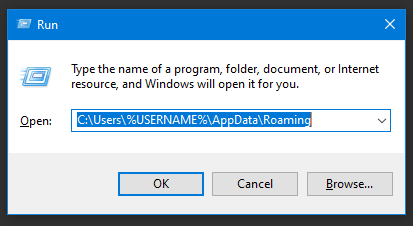|
If you are having issues with the Talkroute Desktop Application not working correctly after a reinstall or major update, there may be Talkroute temporary files on your computer causing a conflict. Uninstalling the app, Removing these files, and reinstalling the application will typically resolve these uncommon issues. Please see the following instructions for how to do this in both Windows and Mac OS.
|
Don't have a Talkroute account?Click here to try our virtual phone system for free! |