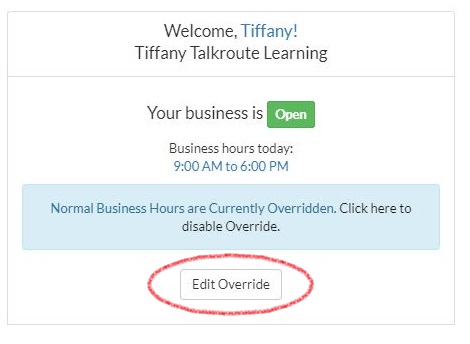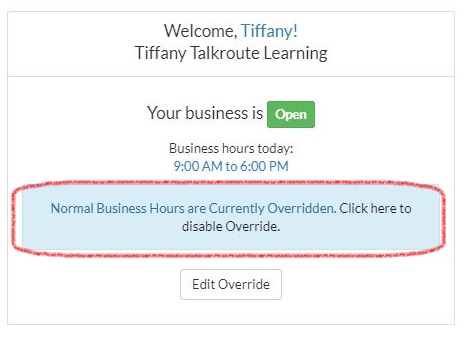Override Hours of Operation This feature is used to force your phone system to be open or closed to receive calls outside of normal defined operating hours. To override Hours of Operation, please follow the steps below:
Override Hours of Operation |
|
1. Login to your Talkroute account and navigate to the Manager section.
|
|
2. On the right-hand side of the manager section, under "Welcome" click the button "Override Business Hours."
|
|
3. Select whether you would like your business to be forced open or closed. Then click "Enable Override. |
|
|
|
You can edit the override settings at any time on the manager page by clicking Edit Override.
|
|
If you would like to disable the override settings you can do so at any time on the manager page by clicking Disable Override.
|
When testing these changes, you must dial your Talkroute Phone Number from a phone number that is NOT listed as a Forwarding Phone Number. If you attempt to call your Talkroute Phone Number from a Forwarding Phone Number, the call will disconnect or outbound dialing will be initiated (if enabled).
Don't have a Talkroute account?Click here to try our virtual phone system for free! |