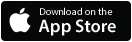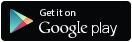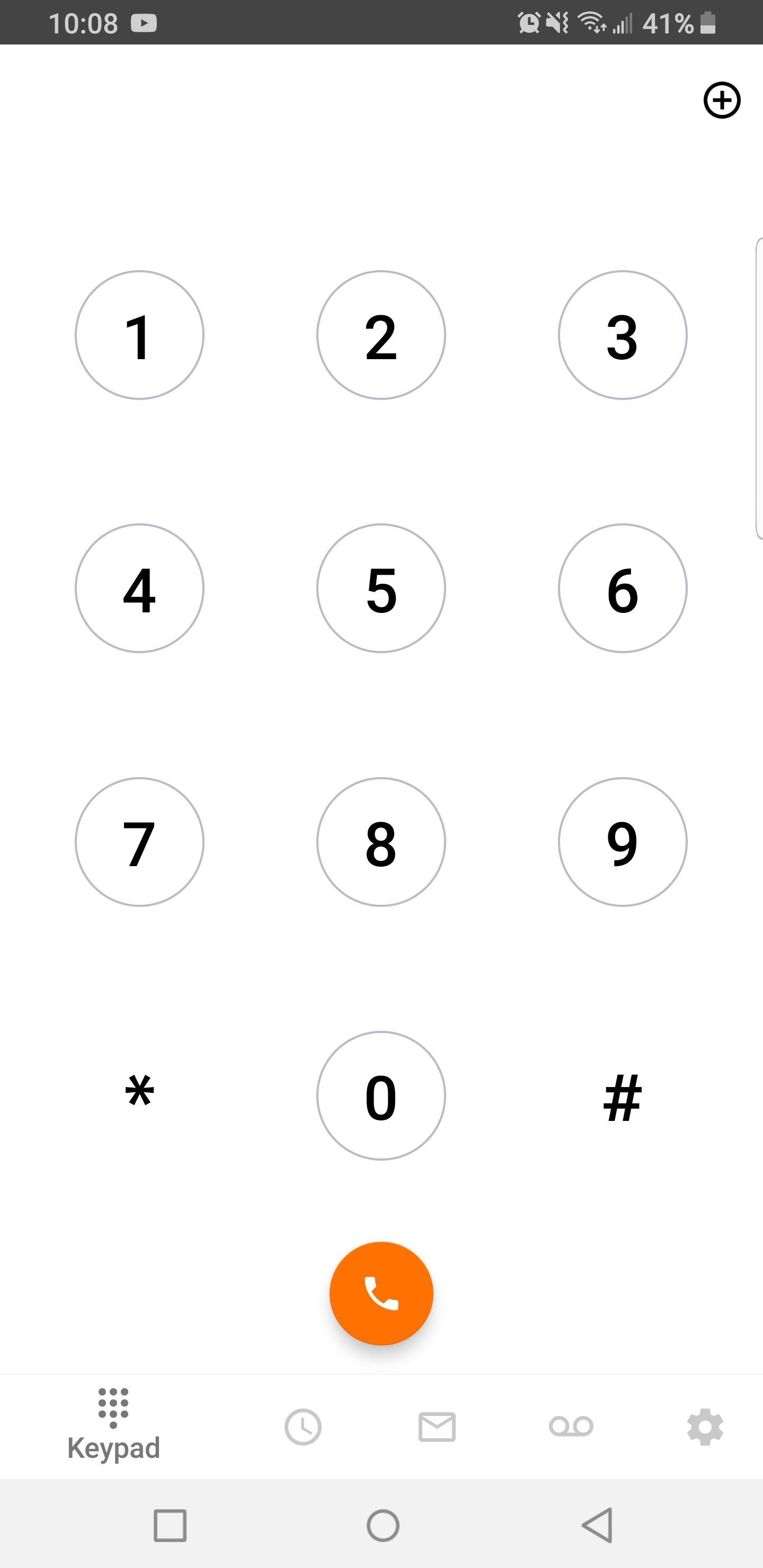Outbound Dialing provides the ability to make a call and display your Talkroute Phone Number as the Caller ID. Outbound Dialing works with any phone and gives users the ability to utilize their device of choice without displaying that device’s Phone Number to the individual receiving the call.
This guide is broken down into parts and covers the following:Part 1 - Make Outbound Calls Utilizing the Talkroute Mobile App
|
Part 1 - Talkroute Mobile App |
||
|
1. Download the Talkroute Mobile App here: |
||
|
2. Launch the app and log in using your Talkroute Account information. For more information on setting up the Talkroute app check out Getting Started: iOS Mobile App & Getting Started: Android Mobile App
|
Part 2 - Outbound Dialing Feature |
|
1. Login to your Talkroute account and navigate to the user icon and click "Account". |
|
2. Under the Account Information section, check "Enable Outbound Dialing" and click "Update Account Information". Note: You may enter a PIN if you wish for a security code to be required when making an outbound call. Leaving the PIN field blank will disable the security PIN feature. |
|
3. Navigate to the Settings section and select the Forwarding Phone Numbers tab. Make sure the device you wish to call out from is listed as a Forwarding Phone Number. If not, you will need to add your device as a Forwarding Phone Number. See How to Add a Forwarding Phone Number. |
|
4. Once you have finished enabling Outbound Dialing and confirming your device is listed as a Forwarding Phone Number, you may begin making outbound calls. |
|
Outbound Dialing Process: Step 1 - Dial your Talkroute Phone Number from your Phone. Remember, your phone must be listed under Forwarding Phone Number within your account to activate the Outbound Dialing system. Note: If you are not hearing the outbound dialing message when calling your virtual phone number, please check the outgoing caller ID number on your device to make sure it matches the forwarding phone number that is listed. If a caller ID block is enabled on the device, outbound dialing will not work. Step 2 - If you have activated the security PIN feature, you will be prompted to enter it at this time. By default, your account will not require a security PIN. You may enable a security PIN within the Account page of your Talkroute Control Panel. Step 3 - You will be prompted to enter the (10) digit phone number you wish to dial. Be sure to dial +1 and the area code. The contact you dialed will see the Talkroute Phone Number as the incoming Caller ID Note: You can use outbound dialing even if you have multiple Talkroute Phone Numbers. Simply dial the desired Talkroute Phone Number you wish to display on the outgoing Caller ID. |
|
Important note:
|
When testing these changes, you must dial your Talkroute Phone Number from a phone number that is NOT listed as a Forwarding Phone Number. If you attempt to call your Talkroute Phone Number from a Forwarding Phone Number, the call will disconnect or outbound dialing will be initiated (if enabled).
Don't have a Talkroute account?Click here to try our virtual phone system for free! |