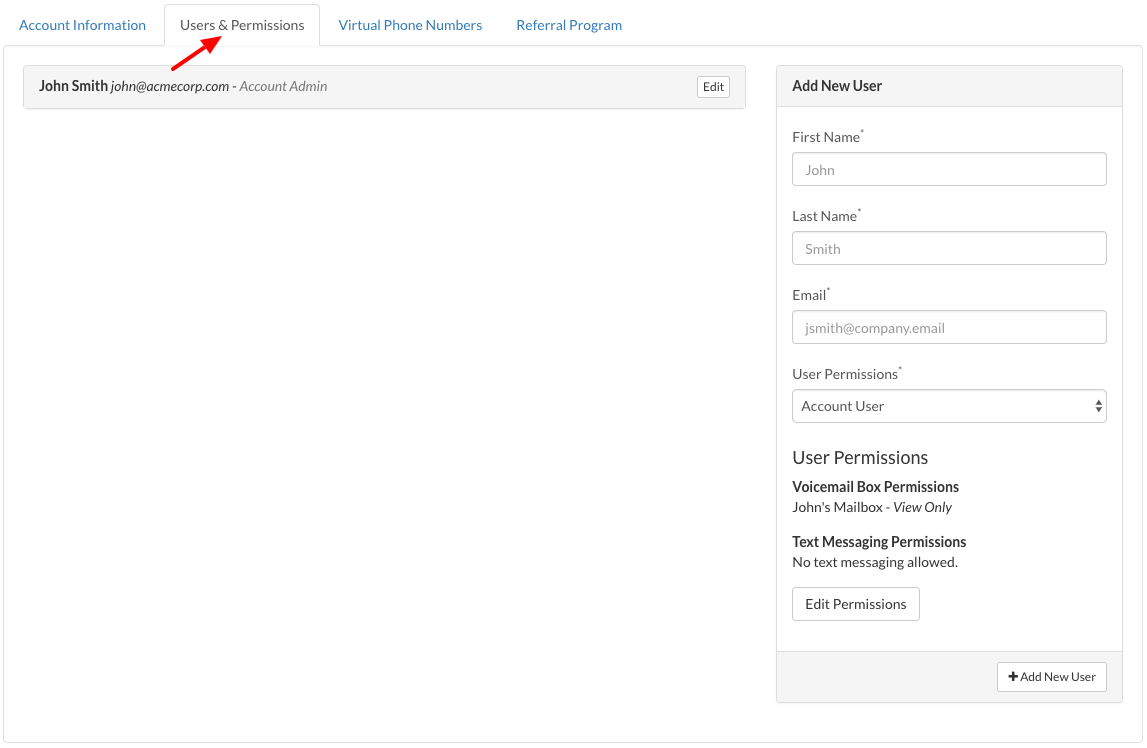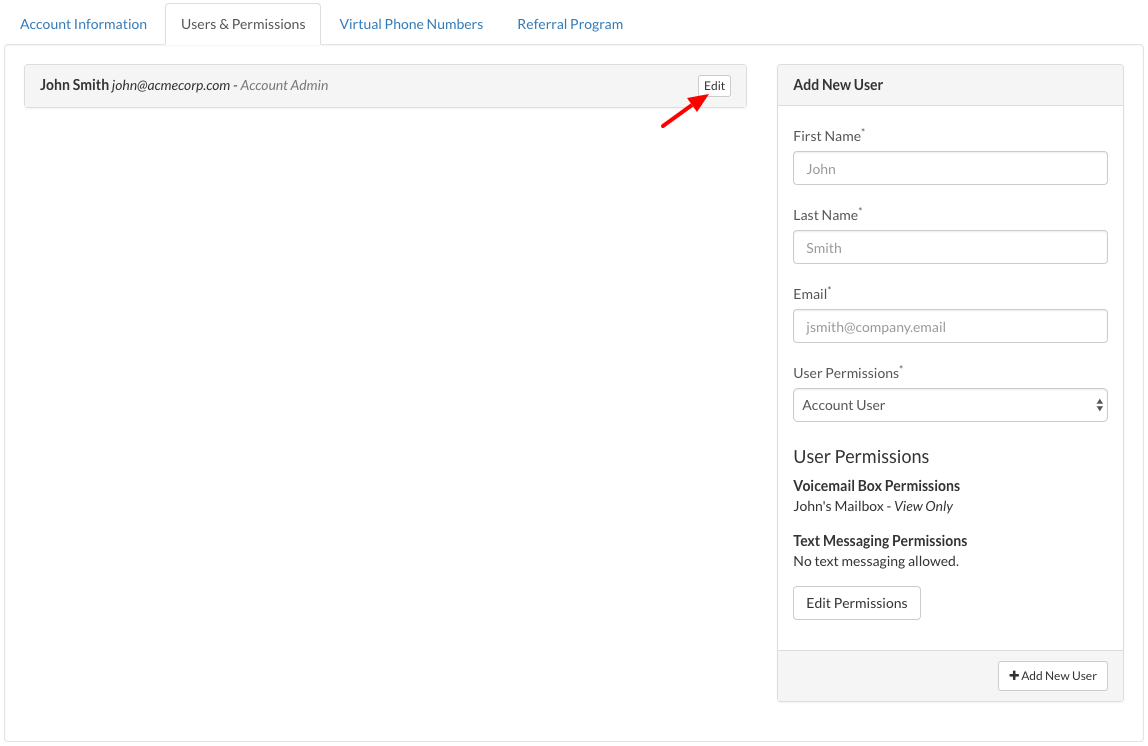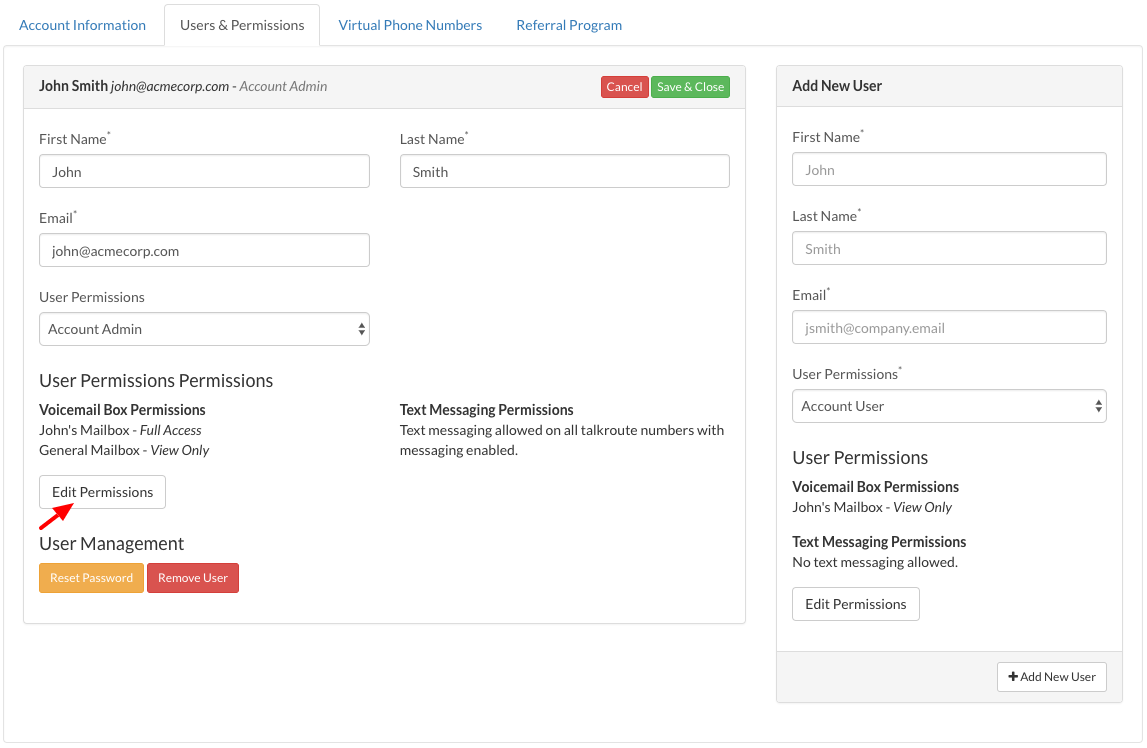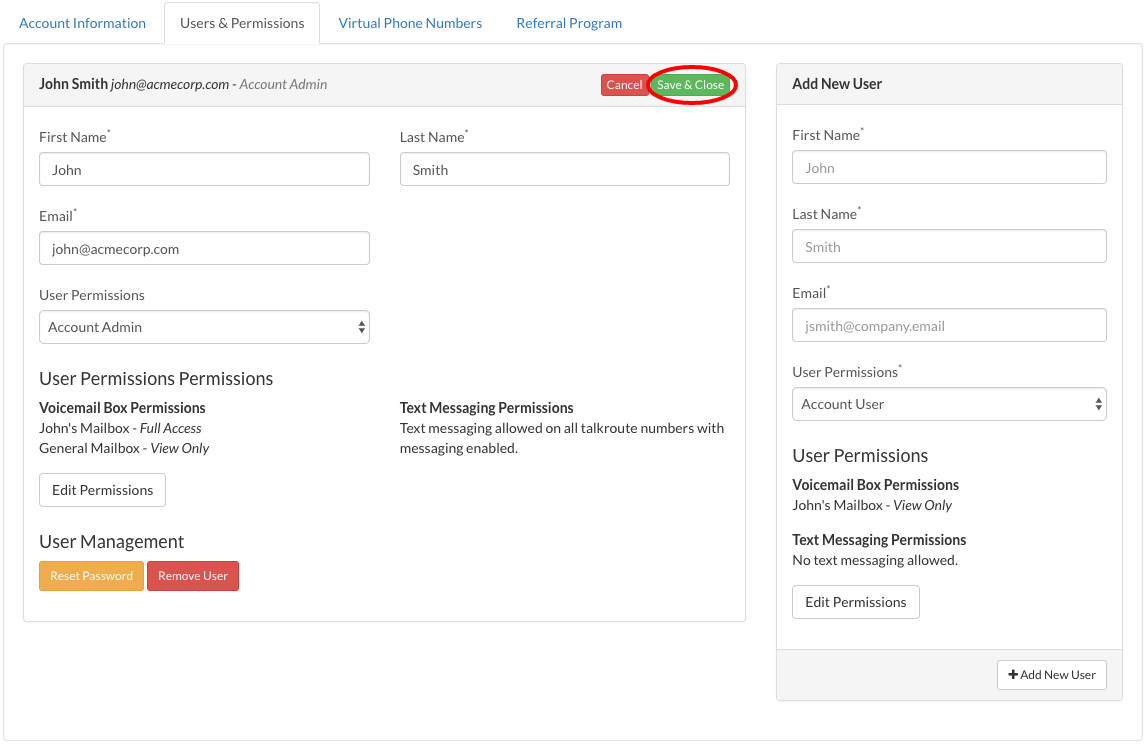You can disable text messaging by following the steps in this two-part guide here.
This guide is broken down into parts and covers the following:Part 1 - Disable User Permissions
|
Part 1 - Disable User Permissions |
|
1. Login to your Talkroute account and navigate to the Account section.
|
|
2. Select the Users & Permissions tab.
|
|
3. Select the desired User and click "edit".
|
|
4. Select the "Edit Permissions" button.
|
|
5. Select the tab Text Messages, click Disable, and "Save Permissions". |
|
6. Click "Save & Close".
|
Part 2 -Remove Email Notifications |
|
1. Login to your Talkroute account and navigate to the Messages section. |
|
2. Select the Text Messages tab. |
|
3. Navigate to the Settings area indicated by the "Gear Icon."
|
|
4. Click the Edit button next to Email Notifications. |
|
5. Click the "X" button to remove the email address. |
|
6. Once you have made these changes click "Save & Close." |
When testing these changes, you must dial your Talkroute Phone Number from a phone number that is NOT listed as a Forwarding Phone Number. If you attempt to call your Talkroute Phone Number from a Forwarding Phone Number, the call will disconnect or outbound dialing will be initiated (if enabled).
Don't have a Talkroute account?Click here to try our virtual phone system for free! |