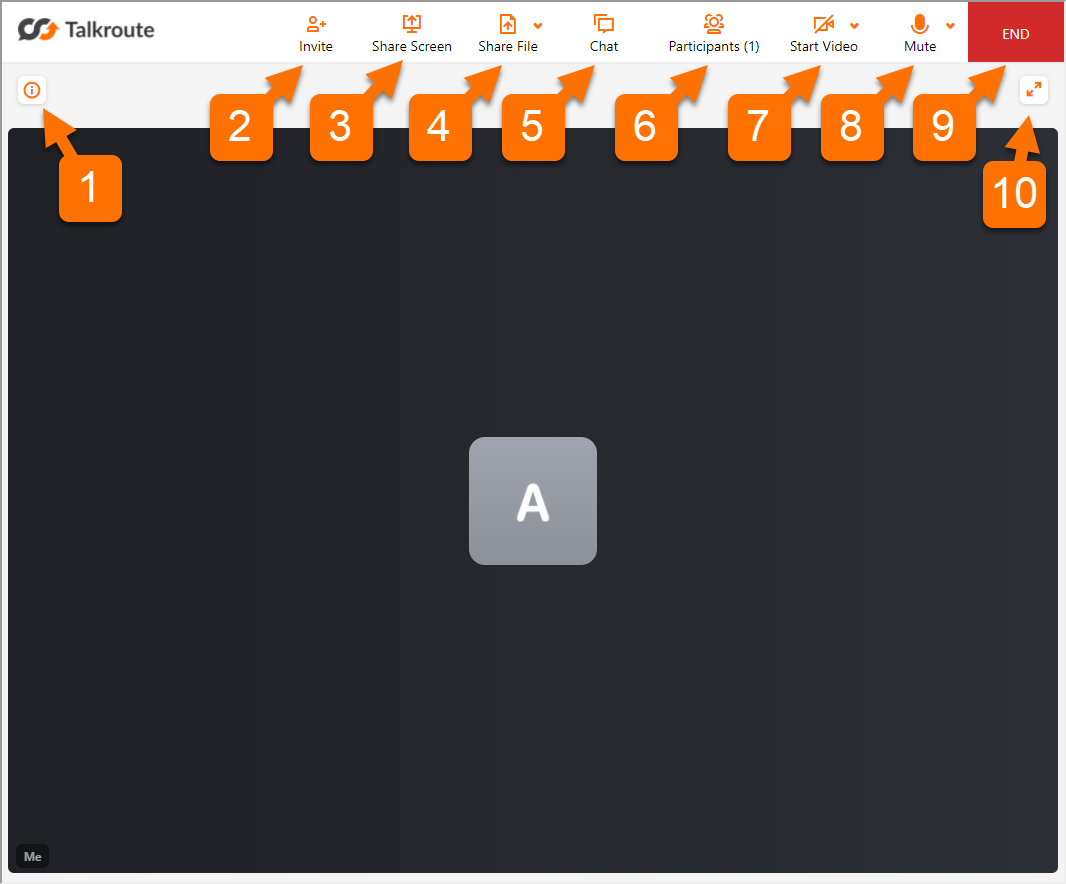Video Meetings, also referred to as video conferencing or videotelephony, is a live video-based meeting between two or more participants in different locations using video-enabled devices.
With Talkroute’s video meetings, each of your users can host or join meetings with up to 100 participants. Additionally, your meeting participants can share their screen, show files, use whiteboards for annotation, and collaborate via chat.
This overview will show the different buttons and functions for Talkroute Meetings both under the application meetings page and while you are in a meeting.
For more information about our video meetings feature and FAQs, please visit this page here: Talkroute Meetings Feature Page
Meetings Page Overview |
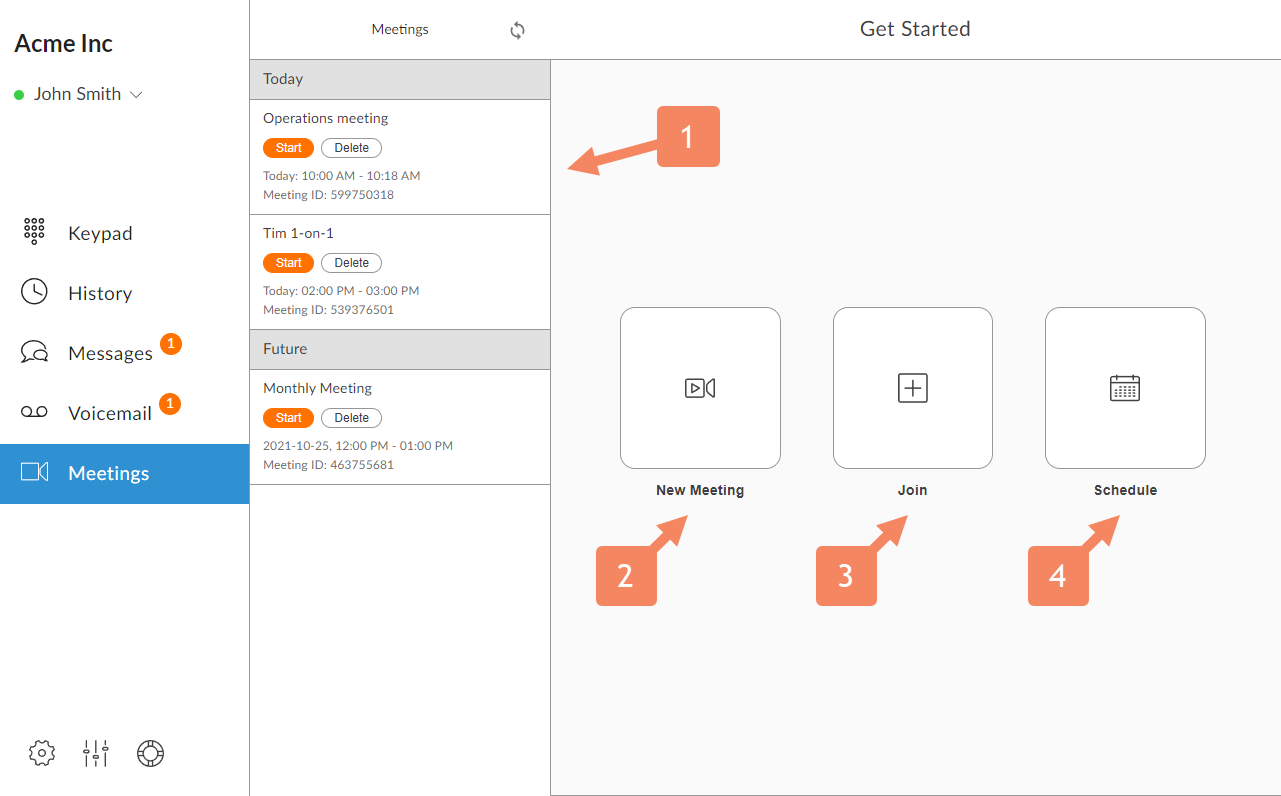
|
This allows you to enter a meeting ID to manually join a meeting. |
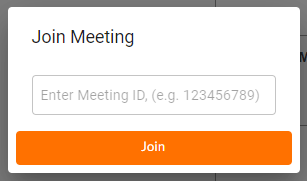 |
|
Provides a way to schedule a meeting for a specific date and time. -Meeting Name - The name of the meeting that is shown to all participants -Meeting Start and End dates/times - Set a date and time that the meeting starts and ends -Repeat - Set the meeting to repeat on a daily, weekly, or monthly basis -Add participants - Add others that will be participating in the meeting -Video Host - Automatically enables video for the meeting host -Video Participants - Automatically enables video for the meeting participants -Schedule Button - Schedules the meeting with the information you have filled out |
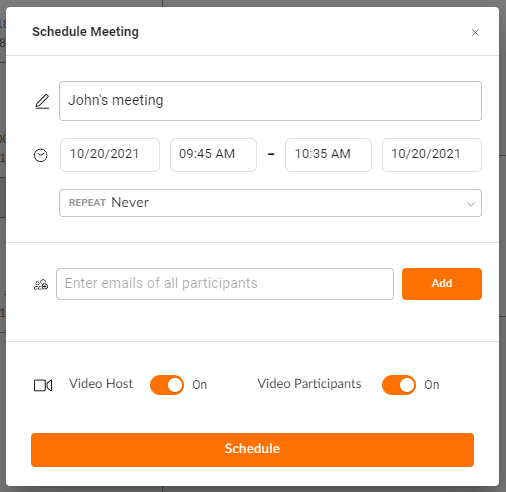 |
In-Meeting Overview |
|
1. Information Button
Shows name of the meeting, meeting host, meeting ID, and a shareable meeting link.
2. Invite
Invite new participants to your meeting using email addresses.
3. Share Screen
This allows you to share your entire screen, a window, or a specific tab with the meeting participants.
4. Share File
This function works similar to the screen share function, but allows you to display images, PDFs, and videos instead. Files can be selected from your computer to display to the participants on-screen. A blank whiteboard can also be chosen.
5. Chat
Allows you to see and send messages with other participants.
6. Participants
Shows a listing of participants. A host can make a participant a presenter. Hosts and presenters can mute participants.
7. Start Video
This allows you to display your webcam to the meeting participants. Video settings can be accessed with the drop-down arrow.
8. Mute
Mutes your audio so participants will not be able to hear you.
9. End Meeting
Ends the meeting for all participants.
10. Fullscreen
Changes the meeting window to fullscreen mode. The fullscreen button can be clicked again to go back to the normal view.
|
|
Don't have a Talkroute account?Click here to try our virtual phone system for free! |