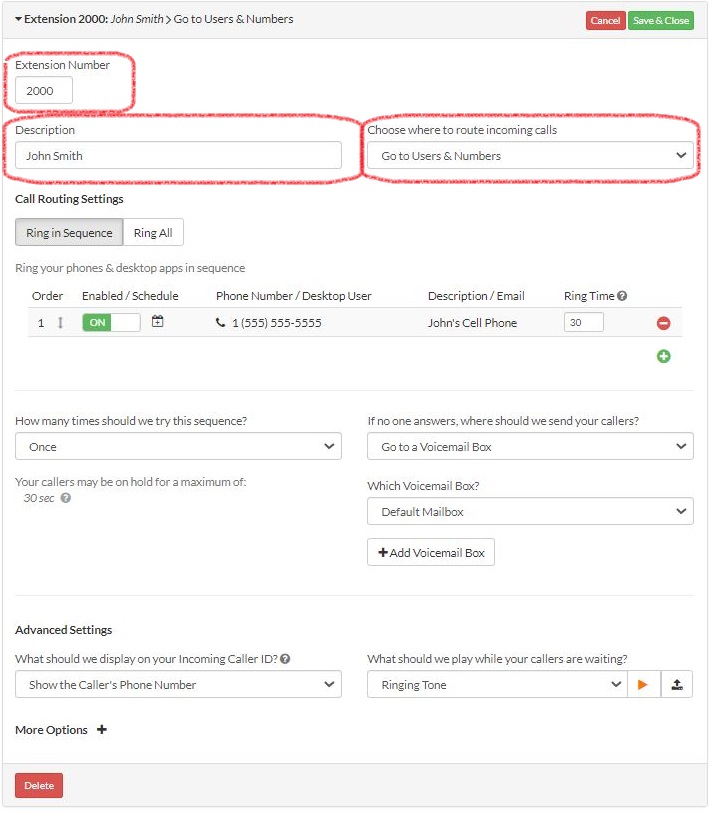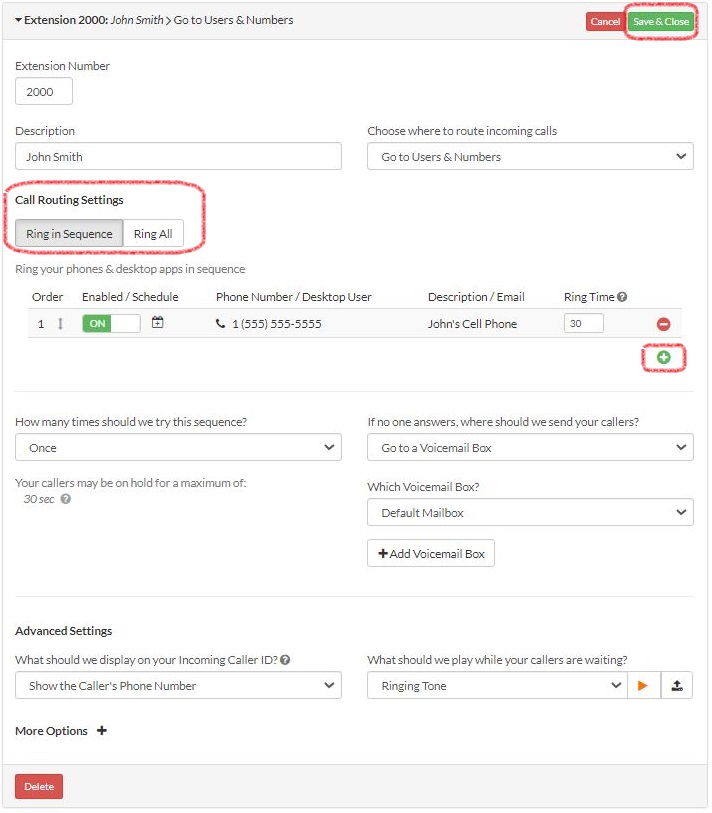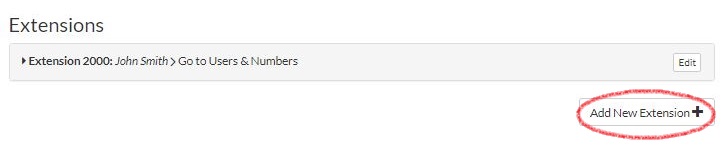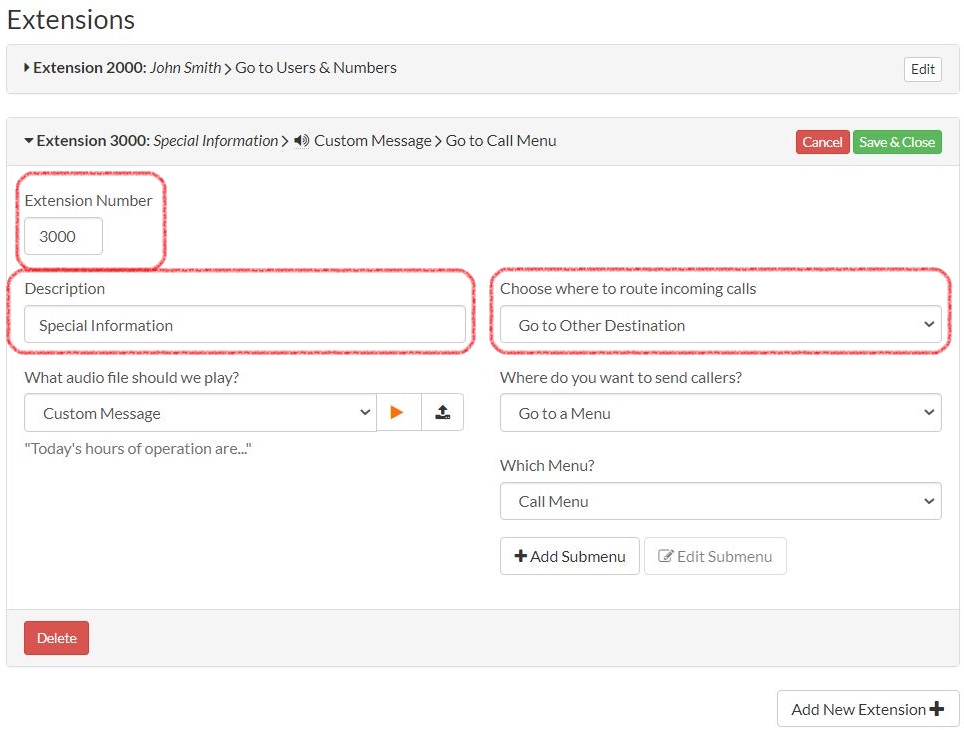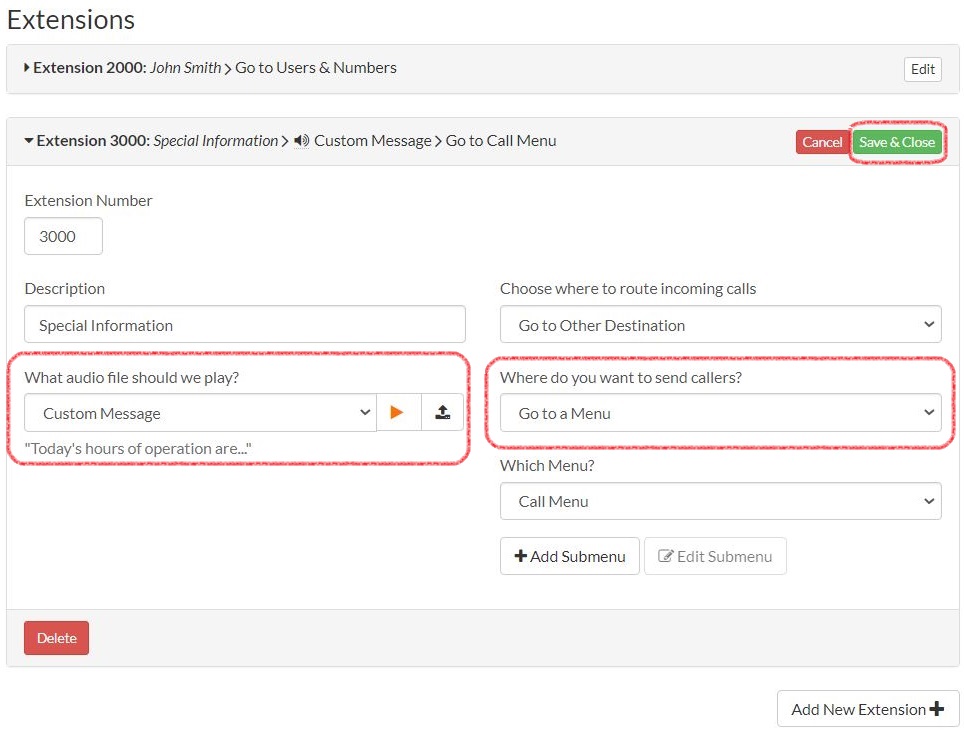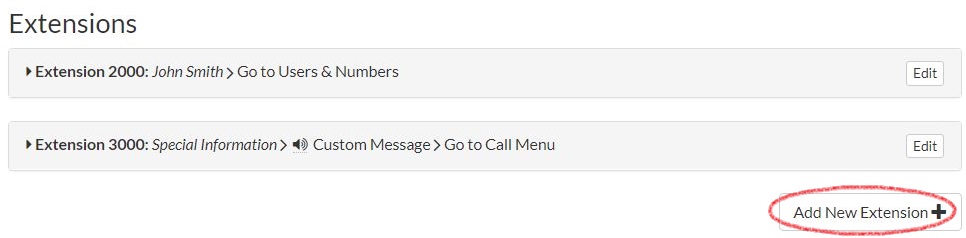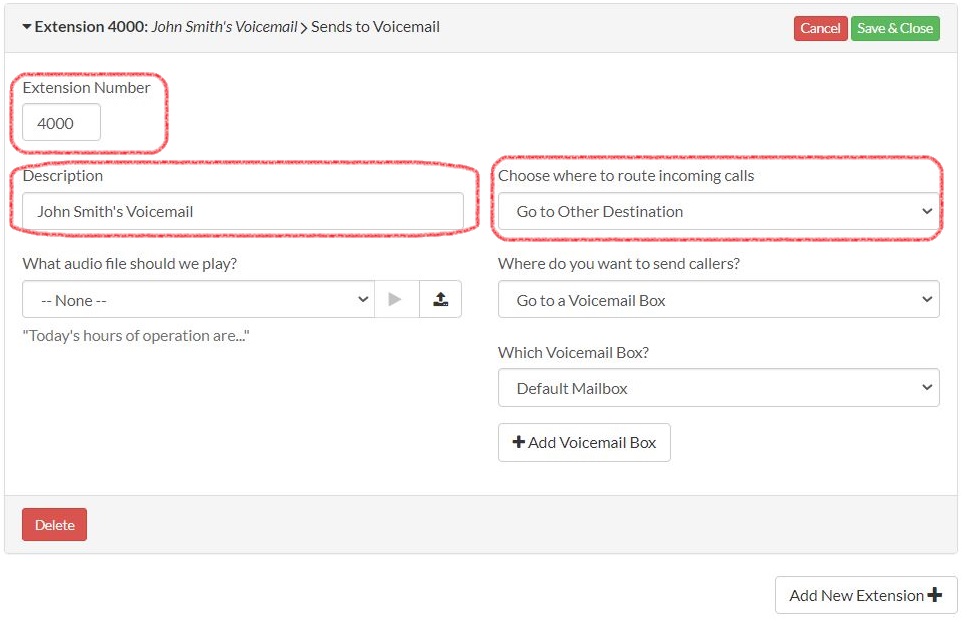Extensions are 3 or 4 digit numbers that your callers can dial in order to reach the desired destination. Extensions can be used to route calls directly to forwarding phone numbers, play recorded messages, and/or send callers to voicemail. To add an Extension, please follow the steps below:
Note: You can use 3 digit extensions or 4 digit extensions, but not at the same time. If you would like to use 3 digit extensions on the account, you would need to delete any existing 4 digit extensions before it can be added.
This guide is broken down into parts and covers the following:Part 1 - Adding Extensions that sends calls to Forwarding Phone Number(s)Part 2 - Adding Extensions that sends calls to an Audio FilePart 3 - Adding Extensions that sends calls to Voicemail |
Part 1 - Adding Extensions that sends calls to Forwarding Phone Number(s) |
|
1. Login to your Talkroute account and navigate to the Manager section. |
|
2. Navigate to the Extensions section at the bottom of the Manager page and create an extension by clicking the "Add New Extension" button. |
|
3. Enter the Extension Number (3 or 4 digits), Description (e.g. "John Smith"), and select the "Choose where to route incoming calls" drop-down and choose "Go to Users & Numbers".
|
|
4. Specify the type of forwarding (Ring in Sequence or Ring All), add the Forwarding Phone Number(s) you wish to forward calls to, adjust any other settings to your liking and click "Save & Close". For more information on how to add forwarding numbers, please visit the How to Add a Forwarding Phone Number tutorial.
|
|
5. The new Extension is ready for use and will show a route summary containing the destination. |
Part 2 - Adding Extensions that sends calls to an Audio File |
|
1. Login to your Talkroute account and navigate to the Manager section. |
|
2. Navigate to the Extensions section at the bottom of the Manager page and create an extension by clicking the "Add New Extension" button.
|
|
3. Enter the Extension Number (3 or 4 digits), Description (e.g. "Special Information"), and select the "Choose where to route incoming calls" drop-down and choose "Go to Other Destination."
|
|
4. Select the desired audio file from the "What audio file should we play?" drop-down and choose the desired destination from the "Where do you want to send callers?" dropdown. Once you have made these selections, click "Save & Close".
|
|
5. The new Extension is ready for use and will show a route summary containing the destination. |
Part 3 - Adding Extensions that sends calls to Voicemail |
|
1. Login to your Talkroute account and navigate to the Manager section. |
|
2. Navigate to the Extensions section at the bottom of the Manager page and create an extension by clicking the "Add New Extension" button.
|
|
3. Enter the Extension Number (3 or 4 digits), Description (e.g. "Voicemail"), and select the "Choose where to route incoming calls" drop-down and choose "Go to Other Destination".
|
|
4. Select the "Where do you want to send callers?" drop-down and choose "Go to a Voicemail Box". Once you have made these selections, click "Save & Close". |
|
5. The new Extension is ready for use and will show a route summary containing the destination. |
When testing these changes, you must dial your Talkroute Phone Number from a phone number that is NOT listed as a Forwarding Phone Number. If you attempt to call your Talkroute Phone Number from a Forwarding Phone Number, the call will disconnect or outbound dialing will be initiated (if enabled).
Don't have a Talkroute account?Click here to try our virtual phone system for free! |