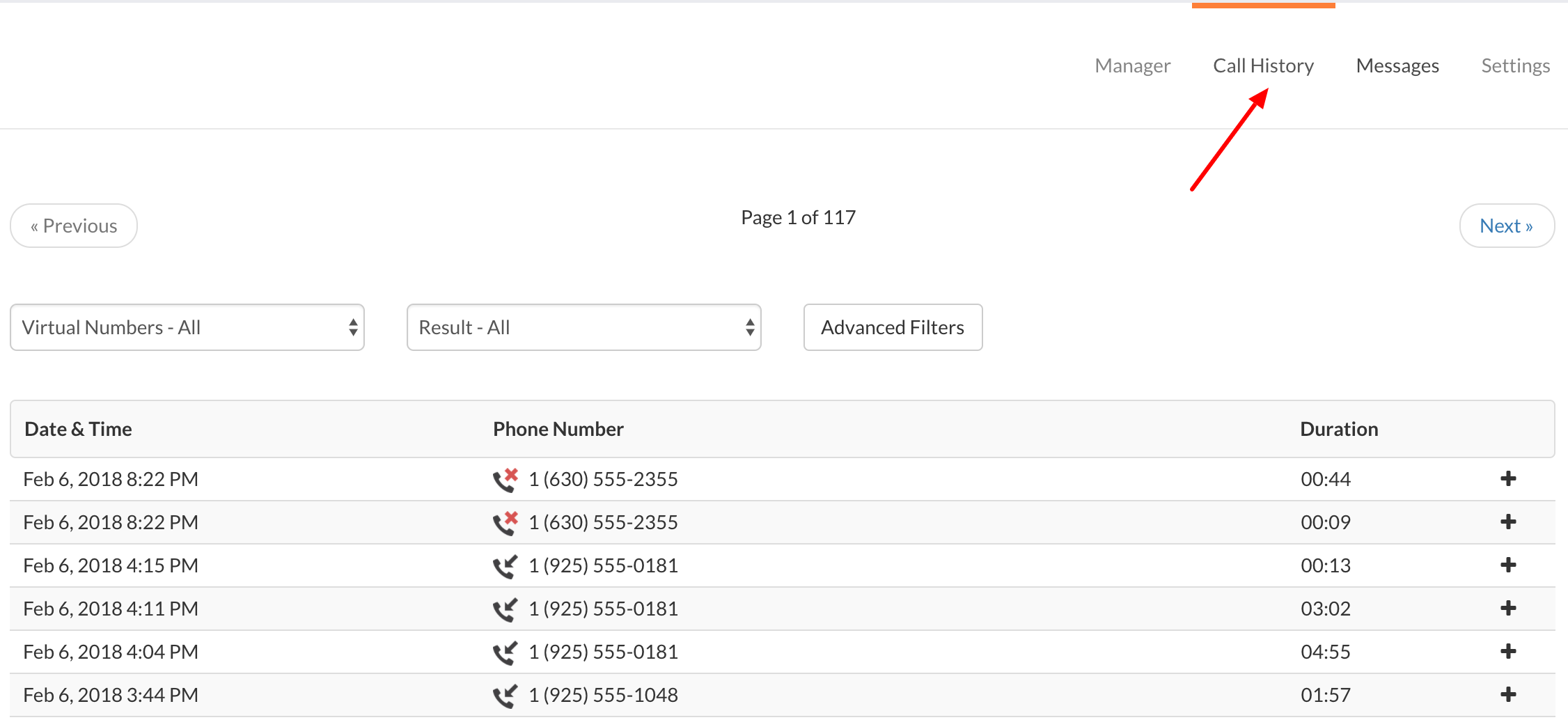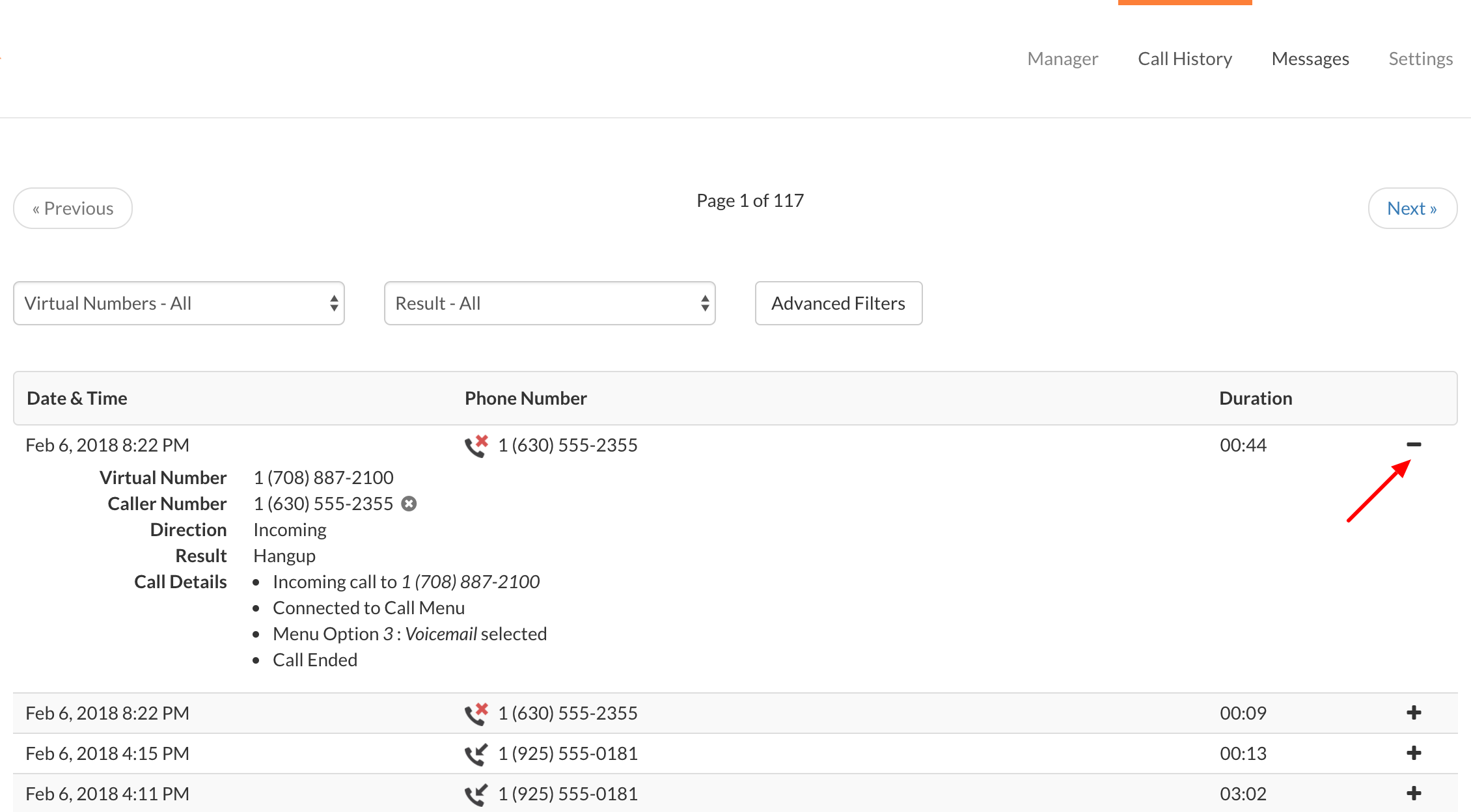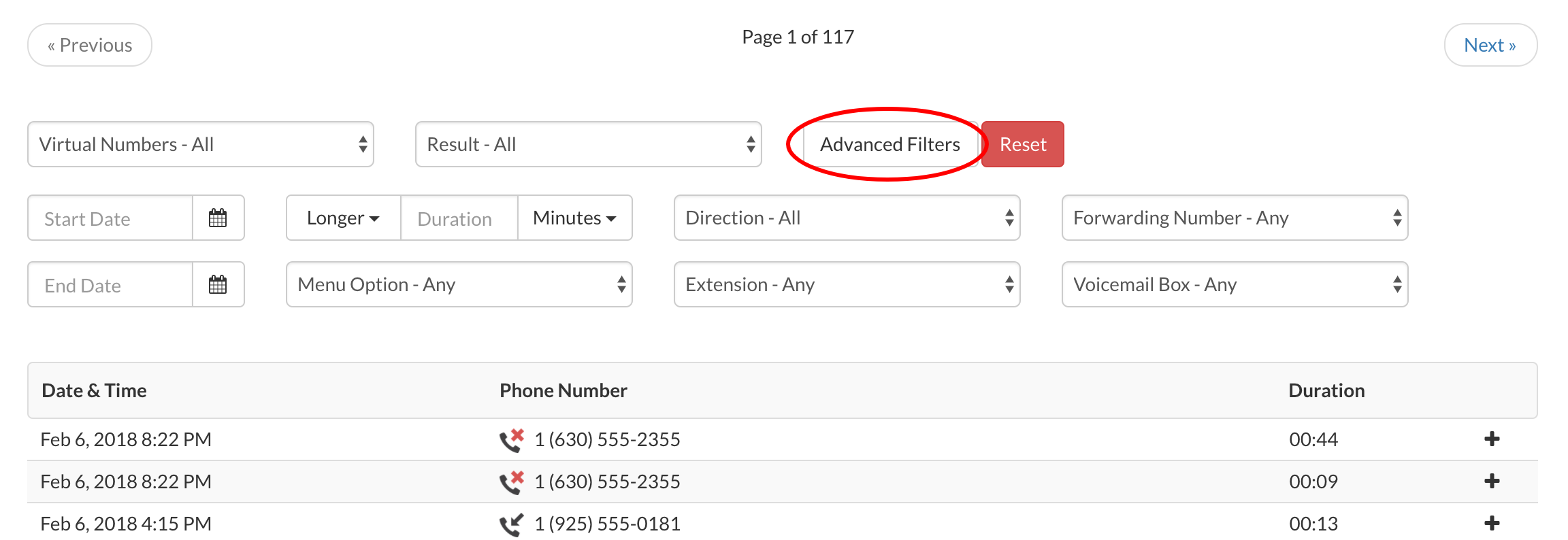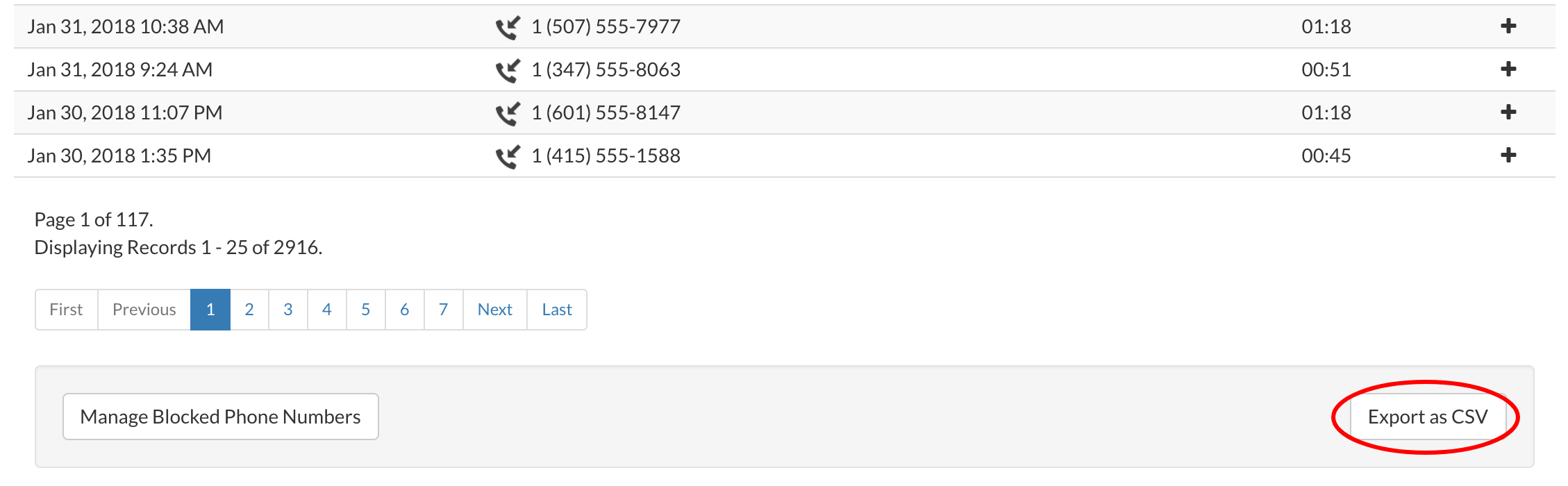Call History Reports provide you with detailed call reporting. To run and download a Call History Report, please follow the steps below:
Call History Reporting
|
|
1. Login to your Talkroute account and navigate to the Call History section.
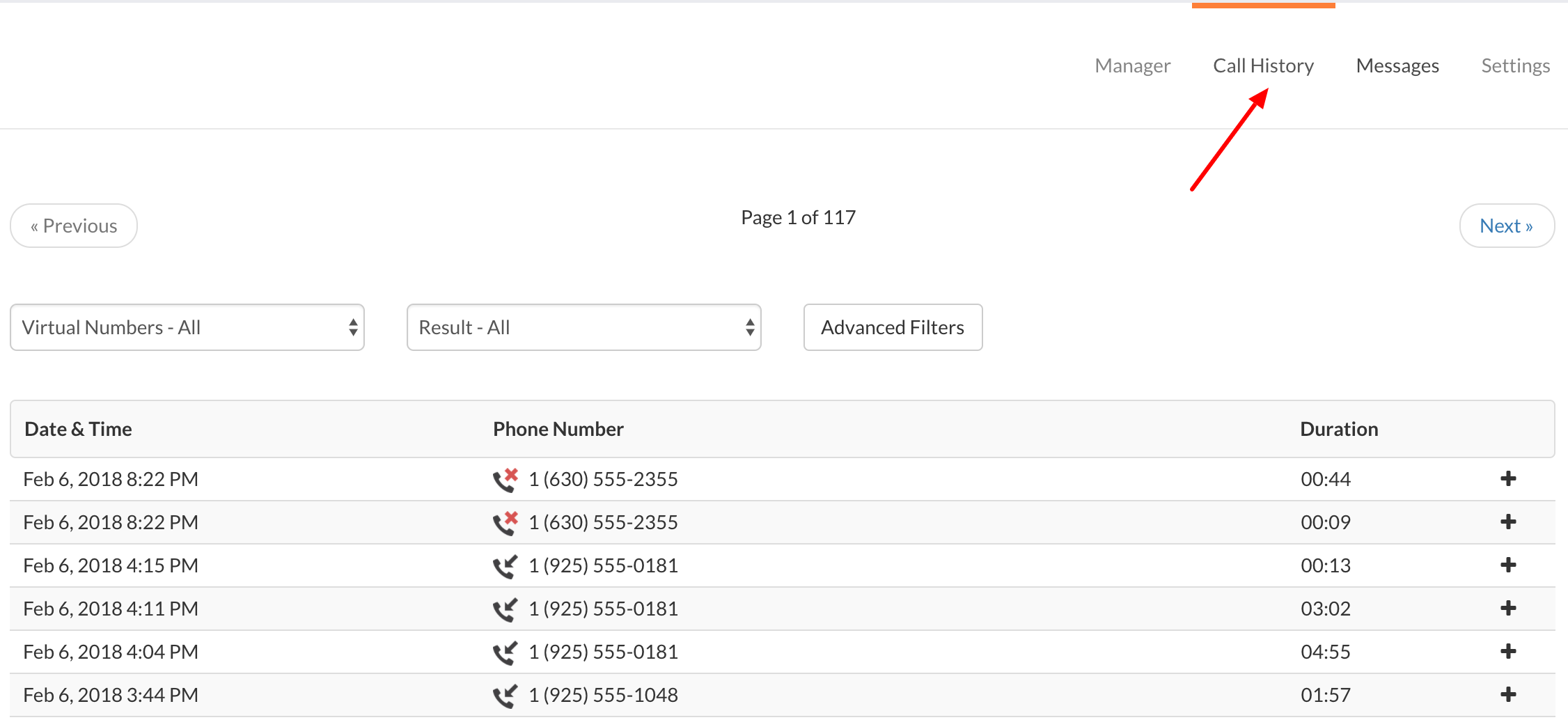
|
|
2. To see more in-depth call details click the '+' icon to expand each individual call record.
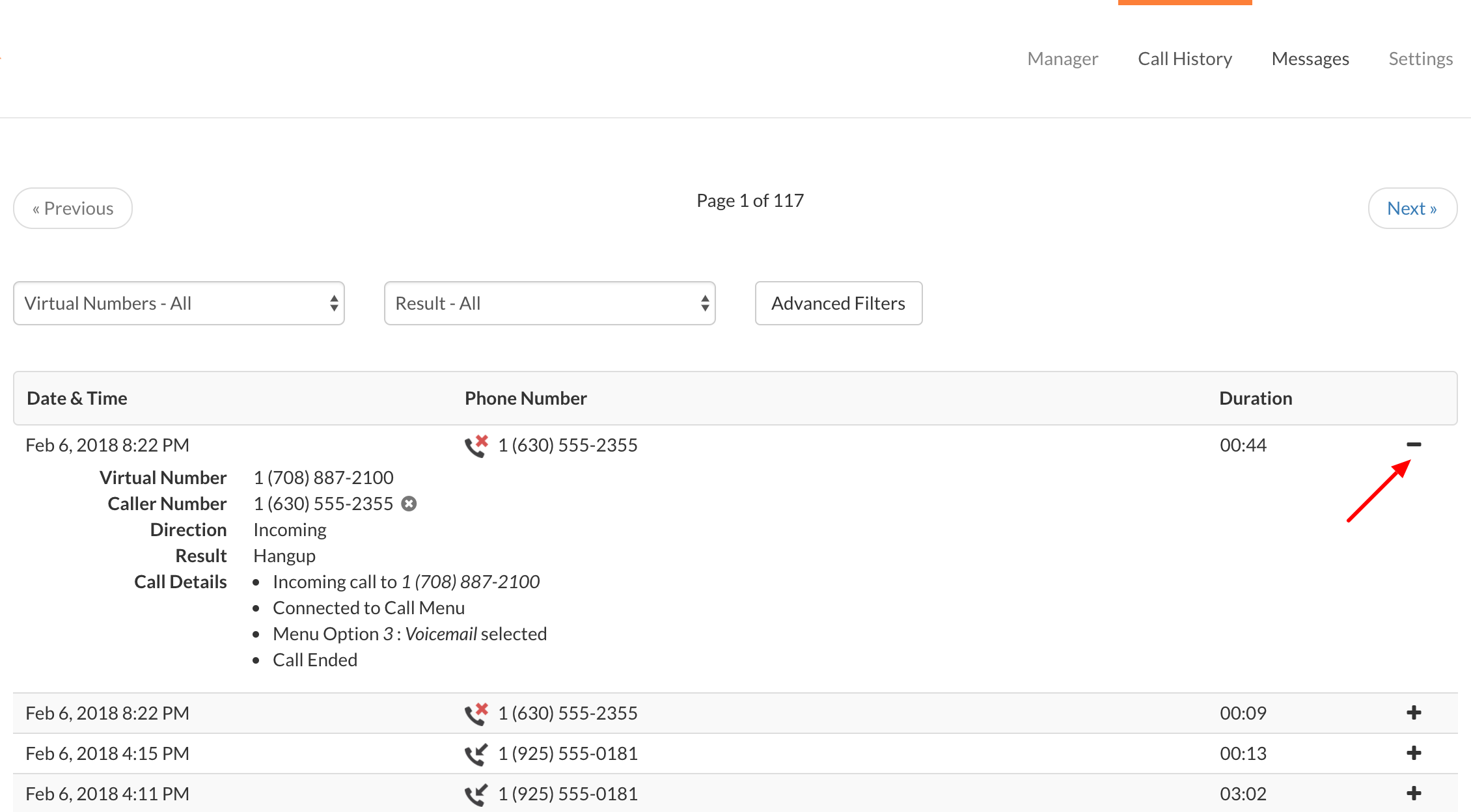
|
|
3. Click 'Advanced Filters' to select the desired reporting filter.
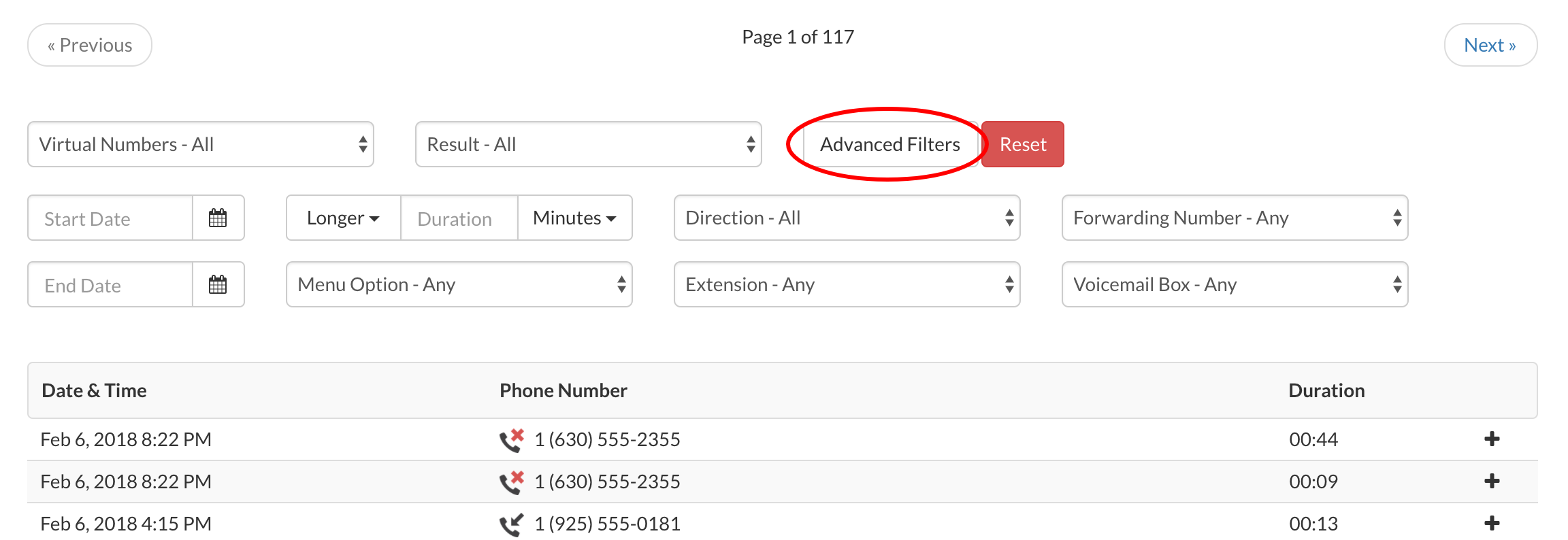
|
|
Call History Filters Explained:
- Virtual Numbers: This option allows you to filter your results by Virtual Phone Number. You can select all Virtual Phone Numbers you can access under the account or a specific Virtual Phone Number.
- Call Result: This option allows you to filter your results by whether a call was answered, hung-up, or missed
- Dates: This option allows you to filter your results by start & end date
- Call Length: This option allows you to filter your results by call duration
- Call Direction: This option allows you to filter your results by Incoming and Outgoing calls
- Forwarding Number: This option allows you to filter your results by individual forwarding number
- Menu Option: This option allows you to filter your results by which menu option was selected
- Extension: This option allows you to filter your results by which extension was selected
- Voicemail Box: This option allows you to filter your results by which voicemail box was selected
|
|
4. To download the filtered report, click "Export as CSV".
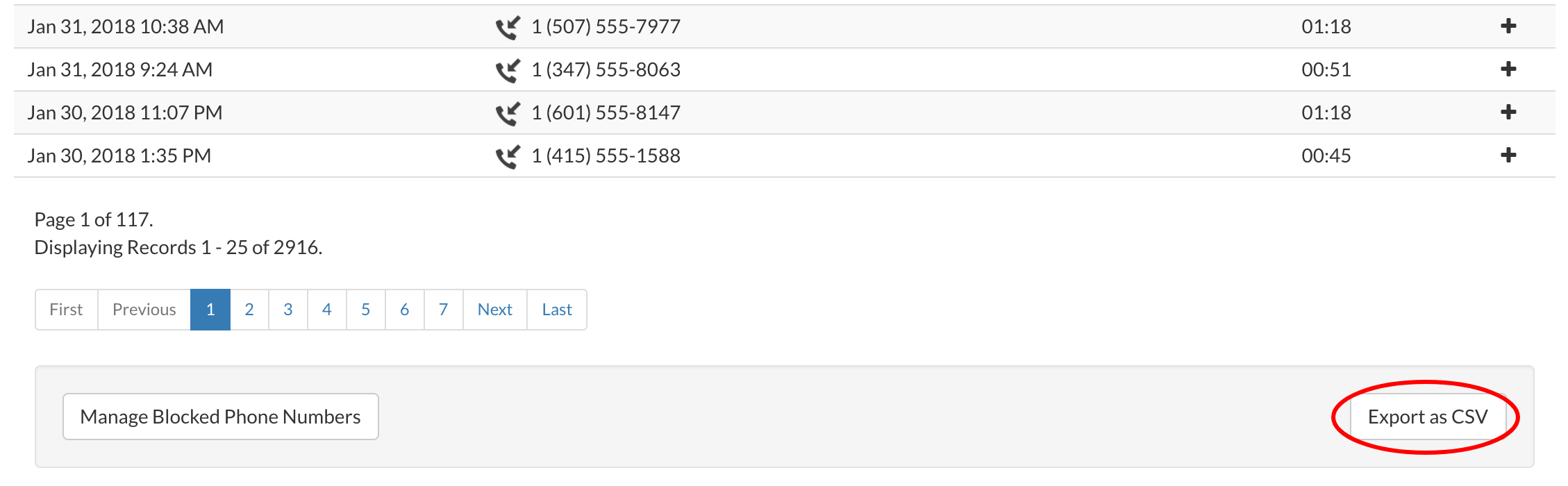
|
Don't have a Talkroute account?
Click here to try our virtual phone system for free!
|
Was this article helpful?
0 out of 0 found this helpful