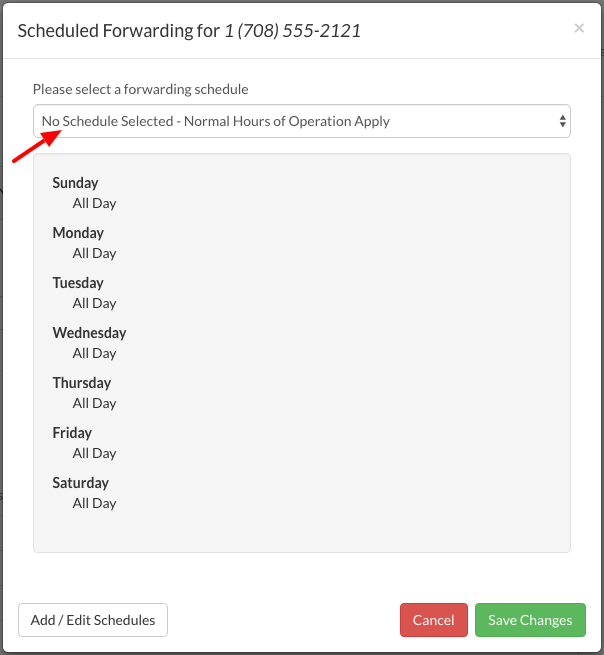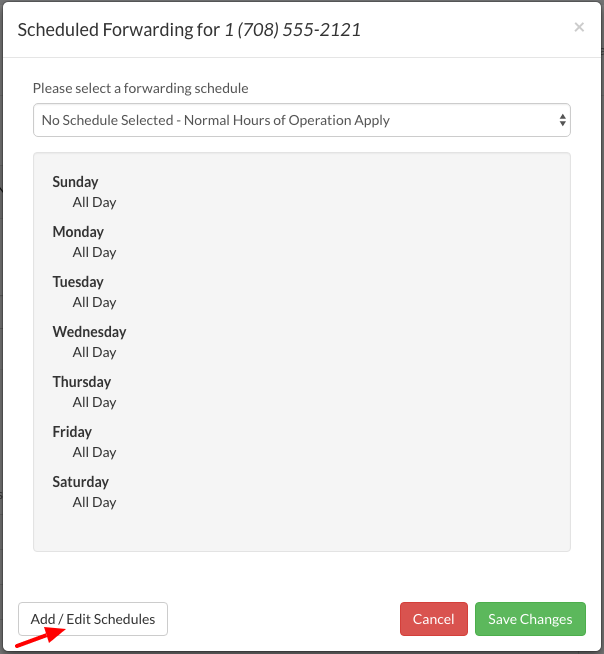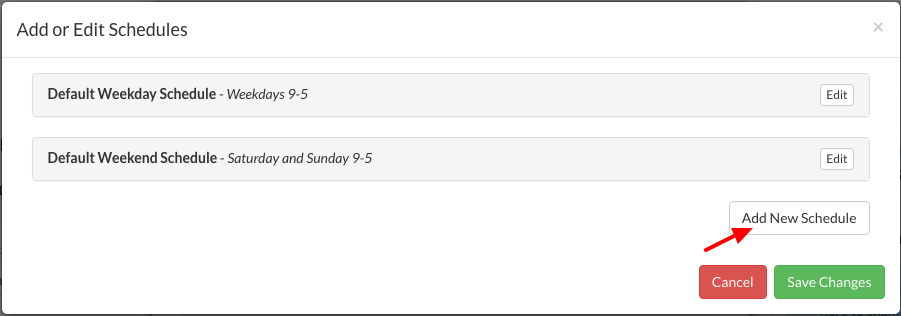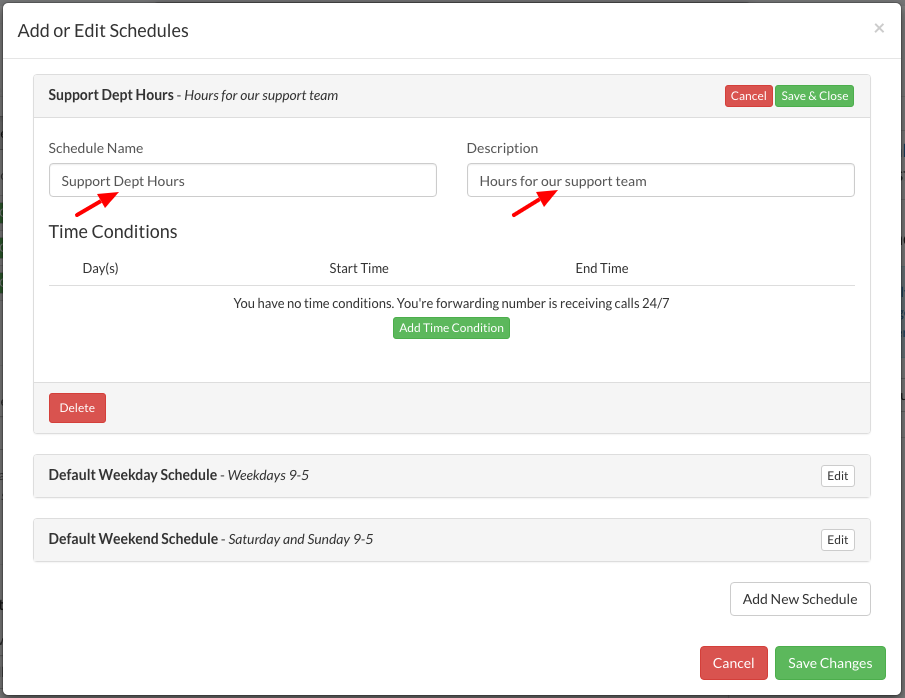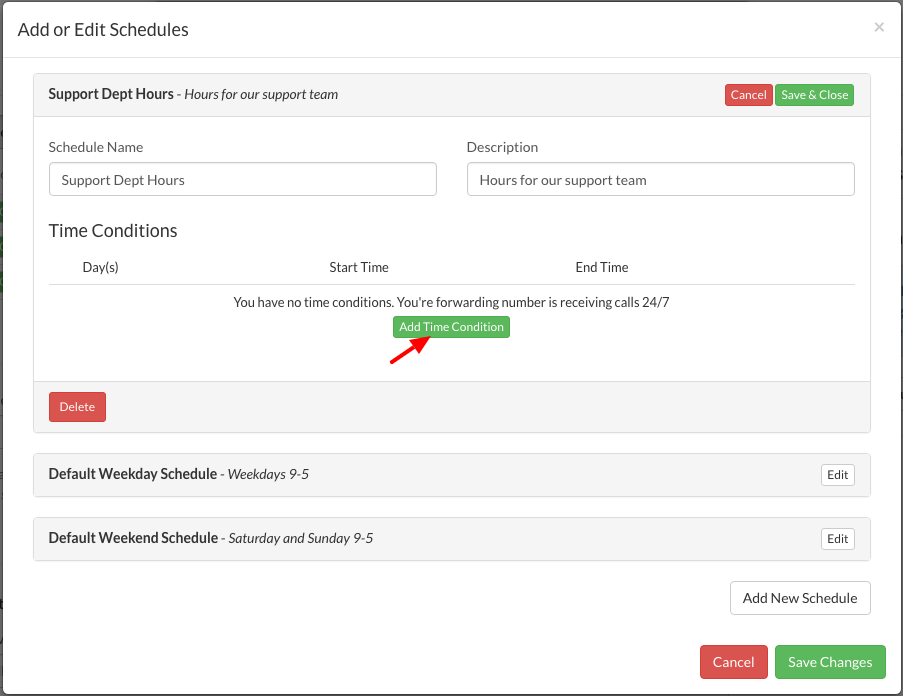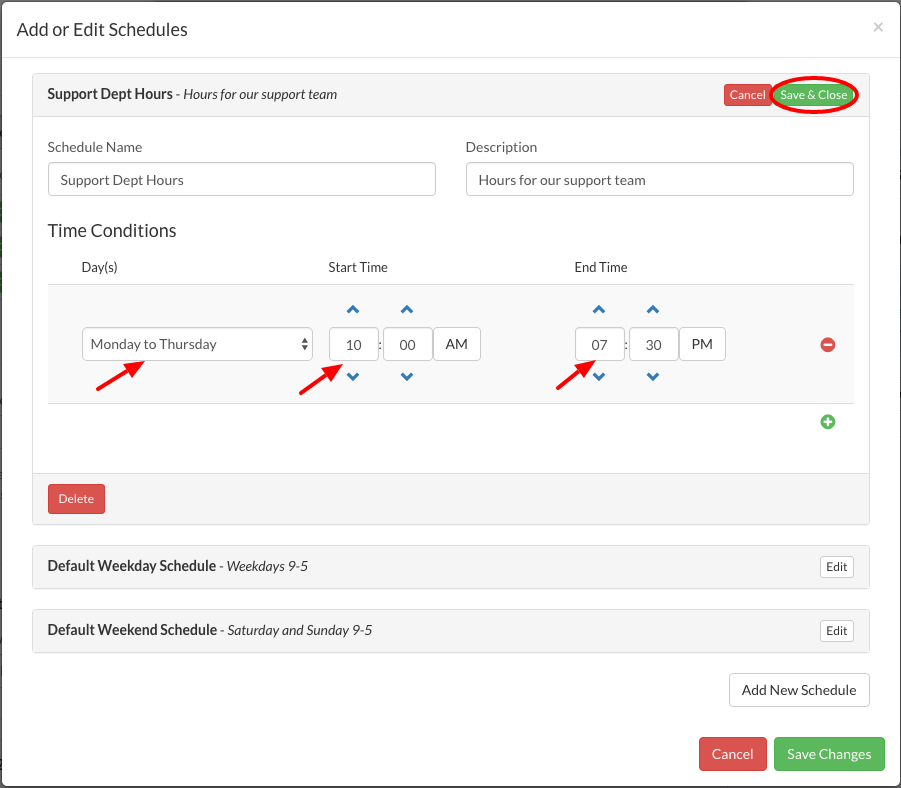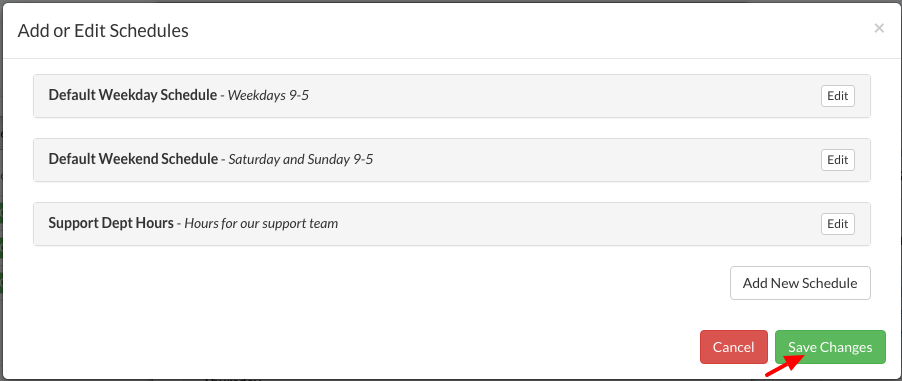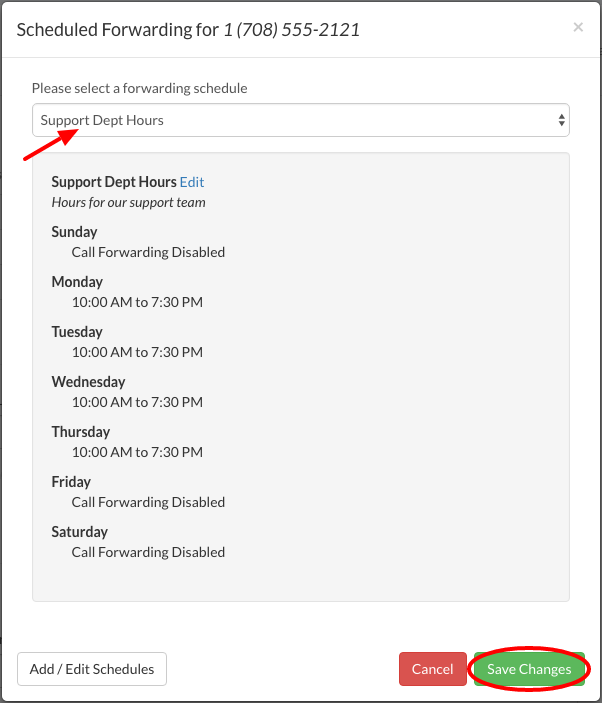Scheduled Forwarding allows you to ring your phones based on a custom weekly schedule. To setup Scheduled Forwarding, please follow the steps below:
Adding Scheduled Call Forwarding to a Forwarding Phone Number |
|
1. Login to your Talkroute account and navigate to the Manager section. |
|
2. Locate the Virtual Phone Number, Call Menu Option, or Extension that the forwarding phone number is under and select Edit. |
|
3. Next to the desired Forwarding Phone Number, click the Calendar Add Icon. |
|
4. By default, the schedule will be set to your normal operating hours (if applicable). You may also choose one of the default schedules from this dropdown.
|
|
5. Alternatively, you may create your own schedule by clicking the "Add / Edit Schedules" button.
|
|
6. Once you are at the Add or Edit Schedules area, click the "Add New Schedule" button.
|
|
7. Enter the desired Schedule Name & Description.
|
|
8. If no time conditions are added, calls will be routed to your phone(s) 24/7. In order to specify dates and times for your phone(s) you will need to add time condition(s) by clicking the "Add Time Condition" button.
|
|
9. Select the day or range of days, start times and end times. Once the desired time conditions have been added, click "Save & Close".
|
|
10. Now that a new schedule has been created, click the "Save Changes" button.
|
|
11. You may now select the new schedule from the dropdown and click "Save Changes".
|
|
12. Now that a schedule has been assigned to a Forwarding Phone Number, you will notice the Calendar icon is Green when the number is actively receiving calls and Red when the number is not receiving calls based on the selected schedule. |
When testing these changes, you must dial your Talkroute Phone Number from a phone number that is NOT listed as a Forwarding Phone Number. If you attempt to call your Talkroute Phone Number from a Forwarding Phone Number, the call will disconnect or outbound dialing will be initiated (if enabled).
Don't have a Talkroute account?Click here to try our virtual phone system for free! |